How to Access your Google mail popularly known as Gmail account offline. Did I get you shocked with that title?
Now, just before you go thinking what is wrong with me, I mean every word I said. Yes, you can access your Gmail account offline without internet connection and it works pretty well.
This isn’t my first time writing about this. I coincidentally lost some posts on this blog which I am trying so hard to recover and I’d believe that I am making progress.
I am sorry if I shifted by saying those on the previous paragraph. Guess I was just being too honest (Oh well, it’s just part of me!).
Gmail account can be accessed offline via the use of a Google chrome extension called Gmail Offline. With this extension, lack of internet connection wouldn’t be a reason for you not to read your emails or reply them as you can draft replies offline and compose new mails using this process.
The downside of this is that, it only works with GMail users and Google Chrome browser. It cannot work on other browsers like Mozilla Firefox, Safari and the rest. Having known that, lets forge ahead.
Steps To Access Gmail Account Offline Without Internet Connection
- Log in to your Gmail account
- Go to Chrome Web Store, Search and install Gmail Offline.
- Open a new tab in your browser and click on the new icon (a blue envelope) to start using your Gmail offline.
- Click the radio button on the next page and select “Allow offline mail”. This will enable your latest email to be saved on your computer by Gmail Offline. Click “Continue” to move on to the next page.
- Your inbox will have a slightly different interface from the Gmail app. Click on the gear icon on the top right corner to open the “Settings” page.
- Click on “Download mail from the past” and select the time levels of how you want your emails to be downloaded onto your computer. When done, Click on “Apply” to save the change.
- Your replies and new mails which you made when offline will be sent to your Outbox. Also, you can check your outbox on Gmail offline to see the pending messages. Once you connect back to the internet, Gmail will sync the changes made while offline.
You can go ahead and try it out. But hey, Please do not forget to let us know how your experience went with using your Gmail account offline without internet connection via posting a comment.



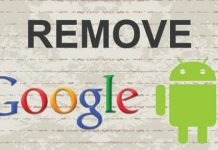





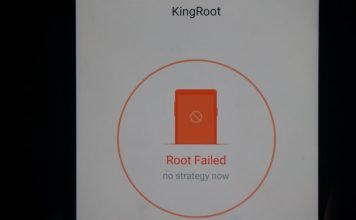

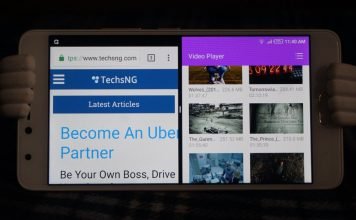

How to do this on Android phone?