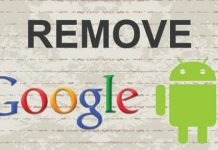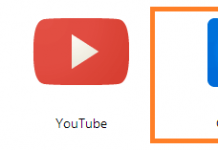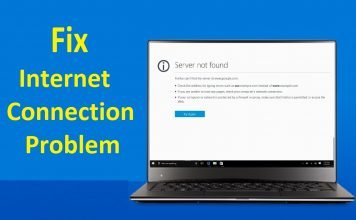Somehow, I just realized that a lot of people are curious to knowing how to access Gmail Full site on mobile phones. Mobile phones in this case, could be android, iPhone, windows or even blackberry.
Gmail full site in this case, is the gmail desktop version. People are curious to finding out how to access the desktop version of gmail on android and iPhone.
Some are even curious to knowing if there is actually a gmail login page that automatically redirects you to the desktop version of the platform on a mobile phone.
All these and more, I will be discussing on this post. So sit back, relax and let’s explore this world together.
Table Of Contents
Why Access Gmail Full Site (Desktop Version) On Mobile?
There are various reasons as to why people would prefer accessing the gmail full site.
By default, imputing gmail.com on whatever browser on your mobile phone be it android, iPhone, windows or blackberry, opens up the mobile version of the service. The mobile version of the site is what’s being served by default.

Going the extra mile to download, install and open the gmail app, also displays the mobile version of the service as well.
I’m drifting away from reasons why people prefer the full site on mobile, right? I’m coming to that now. Be patient with me.
There are a number of features on the desktop version of gmail, that isn’t available on the mobile version of the service.
For example, iPhone users cannot block email sender’s address on the mobile version of the app. iPhone users would need the desktop version of gmail on their phone to be able to block a sender. Thankfully, I have a detailed guide on how to get that done here. Of course, that applies to people who do not want to go the extra mile of using a computer.
For android users, being able to block a sender is easy. That can be accomplished even on the gmail app. So, their reason(s) could be different.
If you happen to be searching for how to access gmail full site on mobile or gmail desktop version on android or iPhone and you stumbled on this post, then there is definitely a reason as to why you are in need of this information. Sharing your reason(s) with us using the comment session will really be a nice thing to do.
How To Access Gmail Desktop View On Mobile Phone
There are a number of ways or methods you can get this done on your mobile phone. This is workable on android, iOS, windows and pretty much any other platform that can use the apps that we will be stating below.
These methods includes;
- Using UCbrowser app
- Using Google Chrome App
- Via the use of a special web address.
There are other methods but let’s stick with these 3. The aim is to actually get to the end point after all.
Via The Use Of A Special Web Address
If this is a method you’d be interested in, the first thing would be having to access gmail.com on your mobile browser.
Input your correct login details. After login is successful, visit https://mail.google.com/mail/h
That URL will automatically force and show the full gmail desktop view on your mobile phone or browser.
While that is interesting, this desktop view is actually the basic HTML version of gmail. The basic HTML version of gmail is actually programmed for slow internet connections.
The features on this version isn’t complete but you’d be getting the full desktop view experience.
If you want the more modernized desktop version of gmail on your mobile phone, you should follow the second step below.
Via The Use Of UCBrowser or Google Chrome
This method involves the use of a browser, obviously. You’d have to use ucbrowser or google chrome. Both apps, you should be able to download from the play store or app store if using an iPhone or android.
Using Google Chrome here as the case study;
Step #1: Launch the Chrome browser app and visit gmail.com
Step #2: Input your login details and choose to log in/Sign in.
Step #3: When you’ve successful logged into your gmail account, on the Chrome browser, tap on the options icon and tap on Request Desktop site.
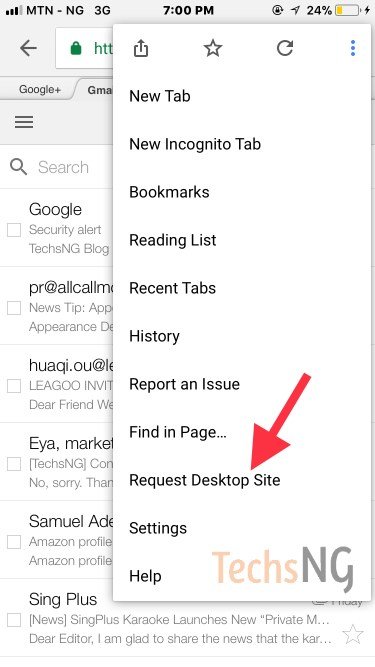
This will reload the page and maybe, still present the mobile version of gmail.
Step #4: If that happens, simply type into the address bar, ‘gmail.com‘ and hit enter.
This time, it should load up like it normally would on a desktop.

Although the steps above was specifically conducted on iPhone, same can be accomplished on android.
Hence, with the above steps, you can access gmail full site (desktop version) on android and iPhone. And yes, that’s the modernized version you are getting.
A Quick Note
If your reason for wanting to access gmail desktop version on mobile phone includes;
- Proper formatting : This includes adding bold, italic, and strikethroughs to emails.
- Adding attachments : This includes pictures (images), documents (doc, PDF), videos.
- Easily read long conversations
Then you really do not need to stress yourself with having to visit the desktop version of gmail on your mobile phone.
Reason being that, all these features are also available on the mobile version of gmail. Just download the official gmail app and you should be fine.
If you’ve got any more questions in regards to accessing gmail full site or desktop version of gmail on android or iPhone, please use the comment session below.