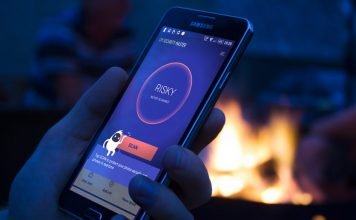One of the simple tasks some android phone users cannot perform on their device, is removing Google Gmail account from the android device. Especially without having to factory reset the device.
I particularly had issues with this when I was new to Android. I figured some new android users may have same issues with this hence, I feel the need to share how to remove gmail account on an android smartphone or tablet.
Upon purchasing and launching an android device, one of the set up process is to input a Google Gmail account. If you do not have one, you can simply create one.
Of course, there is an option to skip the email process but really, there’s not much you can do without having to register a Gmail account on the device.
Functions like being able to download from Google Play store requires a Gmail account to work. The find my phone feature on android requires a google account too. Synchronization and a few other vital stuffs requires a Gmail account as well.

As a matter of fact, i recommend inputting a Google Gmail account on the phone as one of the first 5 things to do on android after purchasing or getting one.
Now, for some reason, removing the registered Google Gmail account may become necessary.
For example, you plan selling the phone or giving it out to someone, factory resetting the phone may be a better option. But in the case of the latter, the new user may need some vital files intact. E.G, videos. Or perhaps, you feel you might need those files in the future. Hence, you do not want to factory reset the phone yet, you want to give it to someone close.
I know there’s an option to just send the file(s) to someone and have the person send it back after factory resetting the phone. But, what if you do not want to go through those extra steps?
Simply remove your Google mail account from the device without having to factory reset. That way, the files are intact and the new user does not get to see nor receive your emails.
Table Of Contents
How To Remove Google Gmail Account On Android Without Factory Reset
This process is simple to accomplish. As earlier mentioned, this is particularly important if you do not want the new user to keep receiving your emails or see your email. And perhaps, you still want your files on the phone intact.
To do this, follow these simple steps:

- Go to Settings
- Scroll down and Tap on Account. If a Google Gmail account is registered on the phone, you’d see Google displayed.
- Tap on Google. At this point, the the Google mail accounts registered on the phone should be displayed.
- If more than one, tap on the account you’d like to remove. A Synchronization page should be displayed.
- Tap on the option (…) icon and select Remove Account.
A warming will be displayed. Removing a Gmail account will erase all messages, contacts and data from the device.
Messages, contacts and data in this case, applies to all that concerns the Gmail account. Not particularly the files in the phone. Therefore, tap on Remove account if you are sure about removing the account.
The email account will be removed and you can confirm this by going back to Settings > Accounts.
If more than one gmail account was registered in the phone, you’d find Google still displayed there. Tap on Google and you won’t find the account you already removed.
So, that’s it. It’s that simple!
A Better Alternative If Leasing The Android Phone?
In a case where you are only leasing the phone and not exactly selling or giving it out permanently, a better option would be creating a different user account.
Being able to include different users is not available on every android OS. However, recent android OS like Android Nougat, Oreo has this feature in place. Hence, if using an android phone running Android Nougat or Oreo, you are in luck.
How To Create A New User Account On Android
To create a new user, follow the simple settings below:
- Go to Settings
- Scroll down and Tap on Users
If you want to create a new user for the person you intend leasing the phone to, tap on Add User. Otherwise, you can choose to go with Guest.
Choosing this option, the new user will not be able to access your files or data without having to input your password if you have one already set up. The new user will now even be able to access your email. The phone will appear as a fresh device to the new user.
Switching back to your account, will require a password or PIN (assuming you have one set up initially). At this point, I assume you already know how to register a security password, pattern or PIN on your android phone.
Related: Proven Steps On How To Bypass Password Protected Apps / Folders On Android
To switch back to another user (or yours), simple navigate to Settings > Users and tap on the user you’d like to switch to.
That’s it. That’s basically how to remove a Google Gmail account on an android device without factory reset. Questions? Feel free to ask.





![[Solved] Screen Overlay Detected On Infinix and Tecno Android Phones screen overlay detected error on android solved](https://crunchise.com/wp-content/uploads/2018/03/screen-overlay-detected-on-android-solved-218x150.jpg)