Back to the subject on sending and receiving files on smart devices as Blackberry, android phones, iPhone and iPad, I’d like to introduce you to Xender.
Xender app isn’t new. Its been in existence for a long time now but am pretty sure most people still don’t know about this app or what it can do. Good thing is, most smartphones launched lately, usually come pre-installed with the app.
Android phone and tablet users do not have a problem with using this app in sending and receiving files like Games, apps, music, videos etc with their follow android users but do you know that you can actually send and receive files using this app on blackberry 10 phones, iPhone and iPad devices?

Earlier before now, I talked on Flash Share and I stated that the app doesn’t really perform its function on a blackberry 10 phone but Xender works very well. I personally do use it in sending and receiving files from my bb10 to android. However, configuring isn’t as easy as that of an android but I will guide you on that but first, lets talk about downloading the app.
Table Of Contents
Download Xender App For Android, iPhone, iPad and Blackberry 10
Before you can start using the app, you need to have it installed on your phone. Unlike Flash share, Xender is publicly available on Google Play store for android users and available on iTunes for iPhone and iPad (iOS) users.
Unfortunately, the app isn’t available on Blackberry World for blackberry 10 users. The only option will be installing the APK version. You can choose to download it from the link that will be stated here on this post or you can send it from an android phone to a blackberry 10 phone via Bluetooth.
Download Xender on Android, iPhone /iPad and Blackberry 10 phone
- Android Users = Download Here From Google Play Store
- iPhone and iPad (iOS) users = Download Here From iTunes Store
- Blackberry 10 phone users = Download the APK version Here.
How to Use Xender On Blackberry 10 Phone and iPhone / iPad In Sending Or Receiving From Android Devices
Using the app on android devices in sending and receiving files from an android device is very easy. Hence, I won’t be deliberating on that.
Using the app on blackberry 10 and iPhone or iPad require an initiate set up.
I will be using the blackberry 10 device as a case study but bear in mind that its same process with the iPhone or iPad device.
First step required is to launch the Xender app on the sending or receiving device. In this case, we will be using android as the sender or receiver.
- Launch Xender app on android, Tap Connect Phone and Tap Create Group. At the notification tray on the android device, you’d see that the hotspot feature has been automatically turned on.
- Next, turn on the WiFi feature on the blackberry 10 phone and connect to the android hotspot device.
- After successfully connecting the BlackBerry 10 WiFi to the android hotspot, launch the xender app on the blackberry 10 phone and choose to Join Group. Thereafter, you should get a notification of being connected on both the android and the BB.
You can now begin sending and receiving files between the connected two devices at a lightening speed. Over Xender, you can send a file of 50MB within few seconds unlike when using Bluetooth.
For a more comprehensive guide for iPhone and iPad users, see this content.





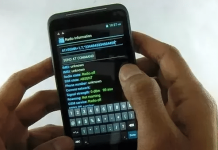







Use your USB to transfer
Can I use xender on blackberry porsche design p’9981
Comment:
Please I have tried to install the xender but it’s
not working out ,it’s infinix G3
It worked perfectly for my blackberry z10
please help me out, why is that can’t download Xender application on my blackberry Q10?
Hi Nurudeen, please use the download link in the content and choose to install after download is complete. You should be good to go.
Pls I just downloaded xender on my iPhone nd I try sending stuffs to it but I can’t install them, pls what can I do
Dayo, images are automatically saved. Other files don’t actually save to the phone. You would have to keep accessing the files via the xender app.
Pls can I Install xender on my blackberry 9380
Hello Victor, you cannot use xender on blackberry 9380. Thanks…
Ok try this again. I lacked instruction on the current year box and lost everything. Got it figured out now.
So I have a bb and the micro sd card out of it. How do I go about accessing those files on my Samsung 10.1? Thanks