I guess you did not know you could actually transfer files between your Android device and a flash disk drive without the need of a computer. Well, that’s why you have me, hehe!
Gone are the days when you need a computer for complex tasks. The other day, I talked on a app which allows you sign documents right on your Android, iPhone or iPad without the need for a computer.
And here, I am about to discuss how to transfer files from Android to flash disk drive and vise versa without the need for a computer.
The only issue, however, is the fact that you may not have all the requirements at hand right now. In a case where you don’t, you should save this page on your browser and revert back to it when you are fully ready.
Speaking of requirements, let’s dive into it.
Table Of Contents
Requirements For Transferring Files Between Android and Flash Disk Drive
- Android device running Android 5.0 lollipop and above, preferably.
- OTG File manager app. Download Here
- An OTG Cable
For those who don’t know, below is what an OTG cable looks like.

Not to worry, it isn’t really expensive to get. You should be able to get one for less than $5 (less than NGN 1000 in Naira). If you are an online shopper, you can get one on Jumia.
Are all the requirements in place? If yes, let’s move forward. If otherwise, you would bookmark this page and join us when everything is ready.
How to Transmit Files Between Android and Flash Disk Drive
First off, connect the flash disk drive to the OTG cable. Thereafter, connect the OTG Cable to the Android device.

Launch the OTG file manager app and follow the onscreen instructions. That shouldn’t be hard.
Select the apps you’d like to copy from the flash drive to the Android device. Or, from the Android device to the flash disk drive. Choose open and give it some time.
So far, the downside with the OTG file manager app is that, there is no standby progress bar shown when conducting the transfer.
You just have to wait a few minutes. Don’t close the app till you get a successful message.

Remember to eject the OTG cable via the storage menu under settings before detaching the OTG cable from the phone. This is to avoid any possible data lose.
Good news is, Android nougat users do not necessarily need the OTG file manager app. When connected to the device via the use of the OTG cable, the files on the flash disk drive can easily be accessed on the default file manager app. Thereafter, users can copy or move files between Storage devices.
For MicroSD card users, I am sure you know what to do. However, in a case where you want to access another SD card without interfering with the one currently in the phone, you will need an SD card reader.
You would need to insert the SD card into the card reader. Thereafter, into the OTG cable and then to the Android device.
You would need another app for that function. That’s because using this app would be much easier. The name of the app is ES file explorer.
Why Can’t I Use ES File Explorer In Transferring Files From A Flash Drive To The Android device?
In simple terms, it wouldn’t work. I tried it a few times and it didn’t work.
Of course, I only tend to recommend what I have tried. And that’s why I’d recommend going with the various apps for various storage devices.
So, there you have it guys. That’s how you transfer files between a Flash Disk Drive and an Android phone without the need for a computer. Questions? Feel free to ask.




![[Solved] Screen Overlay Detected On Infinix and Tecno Android Phones screen overlay detected error on android solved](https://crunchise.com/wp-content/uploads/2018/03/screen-overlay-detected-on-android-solved-218x150.jpg)
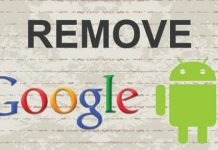





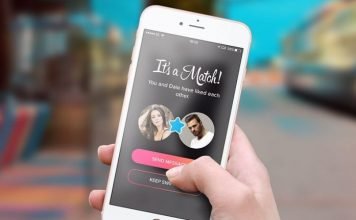
How can I update my Sony experia c3 dual lollipop to nougat