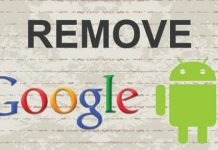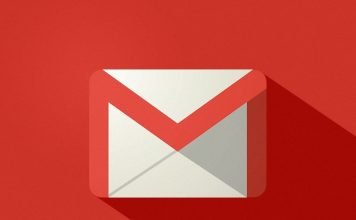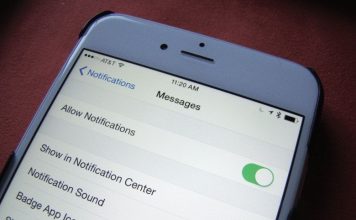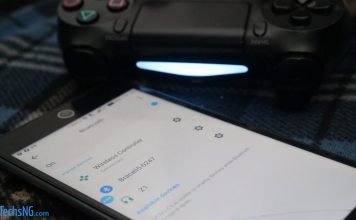Infinix over the years, has released quite a handful of devices. While being able to take screenshots on infinix Android phones are tasks easy to attain, not everyone knows how to.
Being able to take a snapshot of your phone’s screen in this time and age, are necessary. This can be useful of various reasons.
For one, Instagram technically does not allow you download videos or pictures. You will need external tools to get that done. Same applies to Instagram stories and snap chat stories.
The simple walk-around if you do not want to employ external tools, is to take a screenshot of the picture. Bare in mind though, taking screenshots of stories on Instagram and snap chat notifies the owner. However, this can be tricked. There are ways you can take screenshots of Instagram stories without the owner getting notified.
For this reason, I will be introducing 3 Simple Ways you can take screenshots on your infinix Android phones.
Table Of Contents
How To Take Screenshots On Infinix Phones
Method 1: Via Button Combination
This particular method to take a snapshot of your phone screen isn’t exclusive to Infinix phones. It works on literally every Android phone in the market.

This method requires pressing and holding two buttons on your phone till you get a snap sound or screen shot.
To do this, follow the steps below:
- Make sure you are on the screen you would like to take a screen shot of
- Press and hold the volume down and power button together
- Press and hold till you hear a snap sound.
When done, go to Gallery and you should find the screenshot-ed image there. Alternatively, look at the notification tray and you will find the screenshot there.
Method 2: 3 Finger Gestures
This method to taking a snapshot of your phone screen was recently introduced on infinix phones.
This method basically entails using 3 fingers on the phone. All you need do is slide from the top to the bottom using 3 fingers in order take screenshots. Do you understand how this works? If no, here you go.
- Again, make sure you are on the screen you want to take a screen shot of
- Slowly press 3 fingers on the screen and slide downwards. This will automatically take a snapshot of the current screen.
Bare in mind though, you most likely won’t find this on older infinix phones. It is only present on recent phones released by the brand. If for some reason, you want to confirm this working on your phone, navigate to gesture settings. Alternatively, go to settings, using the search icon, search for gestures. Therein, you can confirm whether or not, this feature is available on your phone.
Method 3: Via Quick Feature Option Menu
This is perhaps, the simplest method. Think about this for a second. Imagine holding your phone with one hand while holding a chilled drink with the other hand.
During the course of surfing through your favorite social network platform, you stumbled on a post or picture you’d like to screen munch. What do you do?
Technically, the above methods require that you use both hands, right? However, with this method, same hand you use in holding the phone, can be used. That way, you do not have to drop your chilled drink.
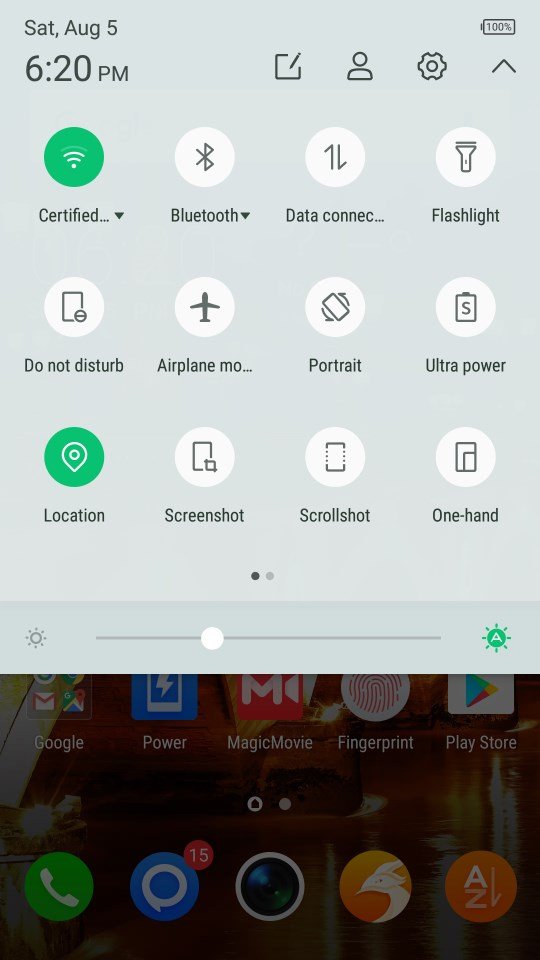
To take a screen shot of your phone screen using the Quick features option, follow these steps:
- Yet again, make sure you are on the screen you’d like to take a screen shot of
- Double swipe the screen from the top to the button to present the quick menu features
- Tap on the screen shot option and a snapshot of the current screen will automatically be taken.
There you have it. Those are the 3 Simple methods to take screen shots on your infinix Android phone.
While this feature is always present on latest infinix phones, there are chances that the quick menu features have been tempered with. For this reason, you may not find the screen shot option there. If that’s the case, here is how to fix that.
Fix Screenshot Option Not Seen On Notification Tray or Quick Feature Menu

- Double swipe from the top the top to the button to present the quick menu options
- Tap on the Edit icon. See the image above for illustration.
- Scroll down and drag the screen shot option to where you want it display.
- Alternatively, tap on the restart icon shown at the top right region on the page.
When done, tap on the back button and you should find the screen shot option now shown for you to easily access.
But, just before you go or have to look at how to take a screen shot on latest Tecno phones, how about how to take a screen record of your phone?
How To Make A Screen Record Of Your Infinix Phone Screen
Usually, this feature used to require third-party apps on not just infinix phones, but pretty much any phone at the time. However, things have changed now. This feature tends to come pre-installed on your phone.
For iPhone, the screen record feature came with the IOS 11 OS which quite frankly, was a huge relief.
To make a screen record of your infinix phone, follow these simple steps:
- Navigate to the screen or video you want to make a recording of
- Swipe the display from the top to the button to reveal the quick settings feature
- Depending on the placements, swipe to the right to showcase additional features and tap on Screen record.
When the screen record begins, it makes a recording of whatever is going on, on the screen. To stop, simply tap on the end option.
Having cleared that out, there is another feature I should introduce to you in regards taking screenshot and screen record. The feature is called scrollshot.
What is Scroll Shot?
Scroll shot can be considered as an advanced version of screenshot. While screenshot takes a snapshot of only the current screen, a scroll shot takes a scroll shot of the contents on the page.

To further explain this, screen shot takes a snap of the current screen, right? Good. Scroll shot on the other hand, takes a snapshot from the beginning of the page to a certain point. In some case, it can take a snap of all the contents in the page.
This is particularly useful in a case where you want to take a snapshot of several contents on a page. So, instead of taking screenshots at every page, you can simply use the scroll shot feature.
How To Take Scroll Shots On Your Phone?
To take a scroll shot on your infinix phone is quite easy and straight to the point.
- Make sure you are on the page you want to take a scroll shot of
- Swipe down from the top to reveal the quick option menu
- Tap on the scroll shot option and a scroll shot will be taken within seconds.
- When done, navigate to Gallery to find the shot you took.
Usually, compared to just snapshots, scroll shots are longer. Hence, you would need to zoom in to view all the contains in it.
Seems like a lot, right? Hope you got value for your being here? If yes, do not hesitate to hit the share buttons below this post. That’s one way to say thank you.
Useful Related Posts
Below are some related contents that should you consider reading in regards getting the most part of your Infinix phone:
- How To Block Numbers ON Infinix Phones
- Fix Screen Overlay Detected Error ON Infinix Phones
- How To Hard Reset Any Infinix Android Phone
- Here is How To Hide and Unhide Apps ON Infinix Phones
Hope this post covers all your questions in regards how to take screenshots on your phone? If you got any questions, please do not hesitate to ask using the comment session.




![[Solved] Screen Overlay Detected On Infinix and Tecno Android Phones screen overlay detected error on android solved](https://crunchise.com/wp-content/uploads/2018/03/screen-overlay-detected-on-android-solved-218x150.jpg)