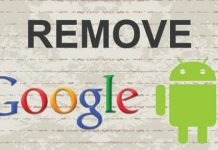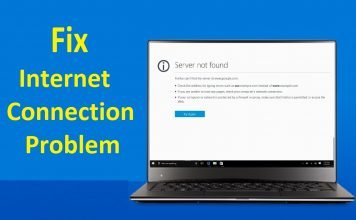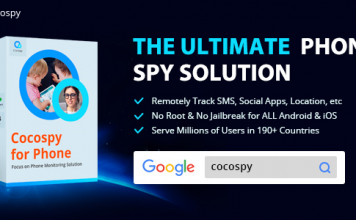Being able to take screenshots on mobile phones lately, is a necessarily. Unfortunately, not everyone is techy enough to know how to munch their phone screens and that includes some tecno spark K7, L9 and L9 plus users.
Hence, if you happen to be using the Tecno Spark K7, Tecno L9 and the L9 Plus, this post will teach you how to achieve such task. As a matter of fact, it should work on most Tecno android phones released between 2017 and 2018.
- Related: Tecno L8 Specifications, Features and Price
Over the years, I have written on a handful of tutorials that relates to Infinix and Tecno Android phones.
Sometime back, I did write on how to take screenshot on all Tecno android phones and tablets. However, the post is a bit old and these brands have over the years, added quite a handful of new features. Guess i should even update that particular post.
On infinix, it’s a lot much easier to take screenshots. Users can easily find the screenshot feature amongst the quick options on the notification tray. That isn’t the case with the Tecno Spark K7. However, in the case of the Tecno Camon C9, the screenshot option was clearly in the notification tray quick features.
On the Tecno Spark K7, L9 and the Tecno L9 Plus, it’s a bit different. Although easy, but different.
Table Of Contents
3 Method To Take Screenshot On Tecno Spark K7, L9 and Tecno L9 Plus
On this post, I will be sharing with you, 3 ways or methods you can actually follow in-order to take screenshots on Tecno Spark K7, L9 and Tecno L9 Plus. After all, like the saying goes, the more the merrier.

The 3 methods to taking screenshots on these android phones are;
- Using the Stock Android Method
- Via the use of T-Point feature and,
- 3 Fingers via Micro Intelligence feature.
Not to worry, I will explain further with a guide to getting it done.
Take Screenshot Using The Stock Android Method
Literally everyone who has been using an Android phone, and has had to at some point, take a screenshot on their phone, knows this method.
Hence, the method isn’t exclusive to just Tecno phones. The method entails the use of two fingers.

To take screenshots using the stock Android method, simply press and hold the volume down (-) and power button together. Hold the buttons till you hear a click or capture sound.
When done, go to your Gallery and you should find the screenshot image there.
Screen Munch Using T-Point feature
The T-Point feature is kind-of new. Sometime back, I wrote on how to fix menu buttons no longer working on Xiaomi Android phones.
Therein, I stated it’d be nice to have Tecno and infinix incorporate such app or feature on their devices and finally, it is here.
The T-Point feature on the Tecno phone, works in similar manner as the Quick ball feature on Xiaomi Android phone.
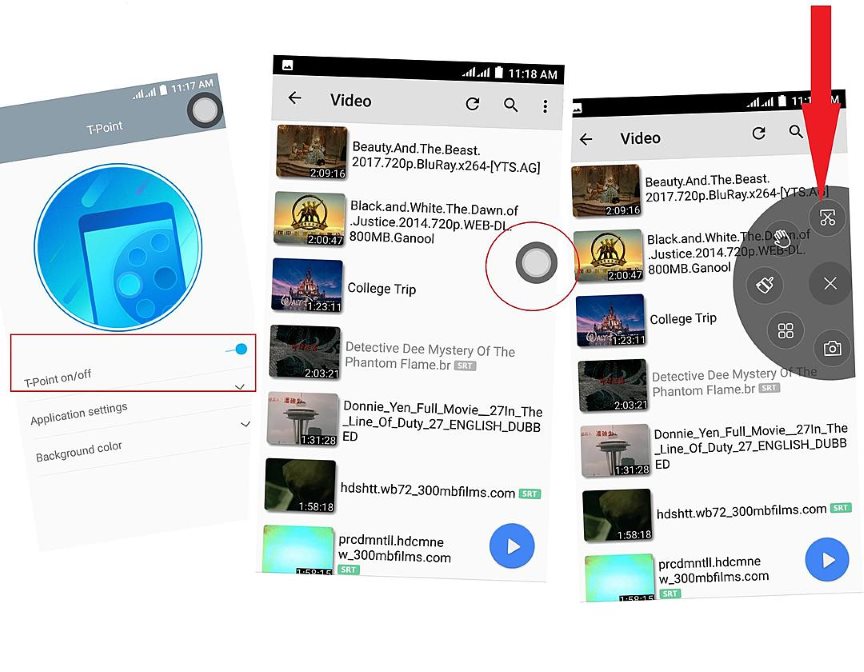
The feature not only allows you take screenshots on these devices, but also doubles as a navigation or menu button.
By that, you can simply go back, go home or launch the recent apps menu without having to use the soft touch navigation button.
Needless to say, the TPoint feature is a much better fix to Tecno android menu button no longer working.
- To activate, launch the T-Point and enable it.
- A floating ball bar should be displayed on the screen.
- Navigate to the screen page you’d like to screenshot
- Tap on the T-point floating bar and draw the app selection wheel till you see the screenshot icon.
- Tap on it to screenshot or munch the screen.
When done, navigate to the gallery app and you should find the screenshot image there.
Take screenshot Using 3 Fingers Using Micro Intelligence Method
In a previous post where i shared how to take screenshots on the tecno camon c9, judging by the comments, people seem to prefer the 3 fingers method of taking screenshots compared to the rest.
This is also a new one – kinda. Micro Intelligence is Tecno’s way of calling it simple gestures.
Simple gestures as you know, are not new to Android phones. They’ve been on infinix and Tecno phones for a while now.
Tecno just had to beef up the name and call it Micro Intelligence.
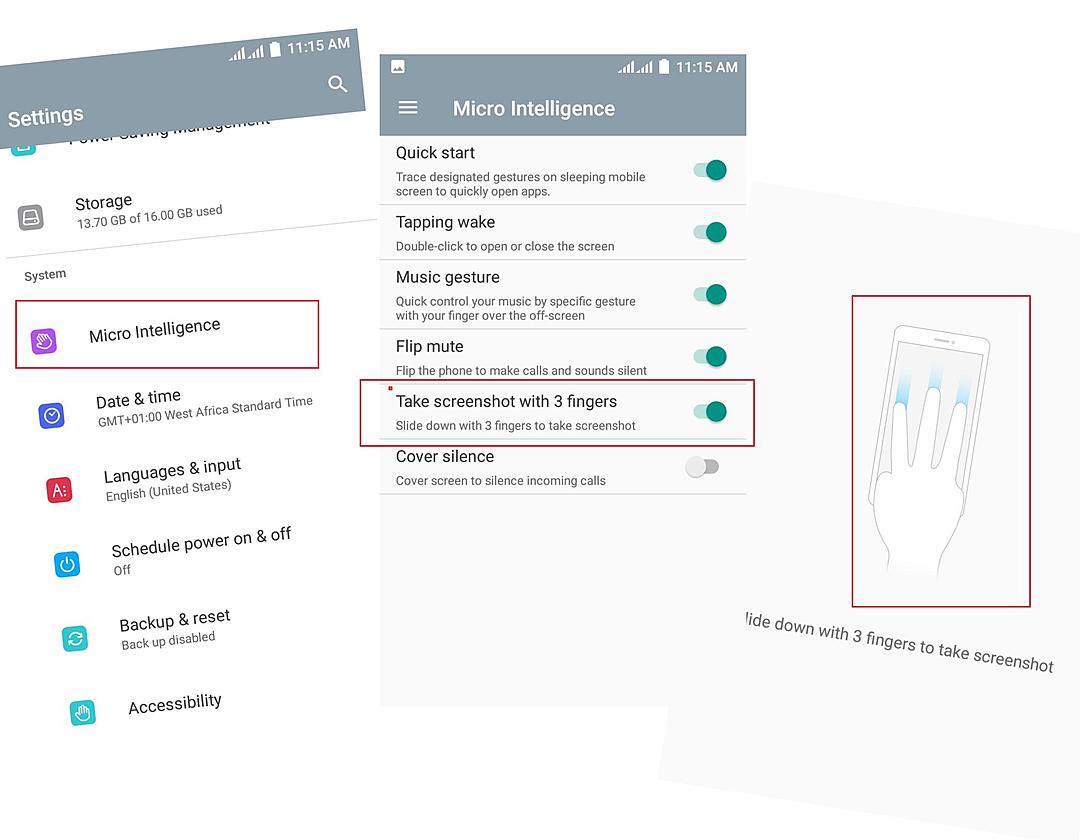
The simple gesture feature sorry, Micro Intelligence feature basically allows you perform some gestures on your phone. Gestures like tapping to wake your phone, quick control for music, flip mute and more.
Amongst these features, is the ability to take screenshot using 3 fingers. This isn’t new either. Being able to take screenshot using 3 fingers is available on most tecno and infinix smartphones including the NOTE 4.
- To activate, Go to settings
- Scroll down to Micro Intelligence and tap on it.
- Toggle the take screenshot with 3 fingers option ON and it should display green.
To test drive, place 3 fingers on the screen and slightly swipe downwards. A screenshot of that particular screen will be taken.
That’s it! Being able to take screenshot on Tecno android phones is that easy.
You do not necessarily need to use the 3 methods given. Just stick to one which works for you every time.
In my opinion, the simpliest method would be the the stock Android method. What’s yours?




![[Solved] Screen Overlay Detected On Infinix and Tecno Android Phones screen overlay detected error on android solved](https://crunchise.com/wp-content/uploads/2018/03/screen-overlay-detected-on-android-solved-218x150.jpg)