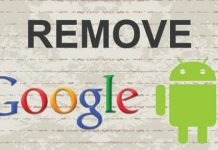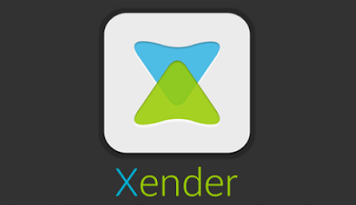Having to hard reset your infinix android phone at some point in time, might become a necessity and on this post, I will be teaching you how you can reset any infinix phone.
There are many reasons as to why you may want to consider resetting your phone. This, we will be discussing in a bit.
Often at times, when people hear hard reset or factory reset the phone, they get terrified. Their first response is usually, hah! No o!
But really, if you take a minute or two to reflect the situation on ground, doing this definitely shouldn’t be a problem. It can cost you less compared to the stress of having to get a new phone.
Of course, there is a price to pay and I will be making mention of that during the course of this guide. However, if you follow due procedure, this price can be brought to a minimal.

Just before we head over to the main subject matter, perhaps I should make it clear that there is a difference between restarting, factory resetting and hard reset.
Table Of Contents
Difference Between Restarting, Factory Reset and Hard Reset
Restarting is quite simple. I mean, even the name can pretty much tell what it means.
In layman’s term, restarting an android phone simply means, allowing the phone to automatically restart itself.
This is quite different from the usual shut down.
How?
Shutting down, the phone would turn off and would need to wait for a button command before turning back on.
Restarting on the other hand, does it automatically. When prompt to restart, the phone turns off and without having to wait for a button command, turns back on.
Factory resetting and Hard resetting are kinda similar. The major difference however, is hard reset being an advanced method or advanced resort.
For starters, I’d recommend doing a factory reset first. If whatever symptom persist, you can then consider a hard reset.
Having talked on that, let’s discuss possible reasons as to why factory resetting or hard resetting an infinix android phone might be necessary.
Reasons To Hard Reset An Android Phone
There are various reasons as to why a factory reset or hard reset might be necessary. However, for the sake of time, we’d only be talking on a few of them here.
1. Phone Hanging Too Much
This is quite self-explanatory, right?
Trust me, it can get really tiring when you are trying to perform a simple function and your phone keeps bailing on you.
I am a fan of being fast and yes, that definitely applies to devices. I technically hate slow devices and I don’t like having to wait for a simple function to be accomplished.
Often at times, this issue can be fixed upon restarting the phone. However, if it becomes a routine, especially over a very short period of time, factory resetting or hard reset becomes a necessity.
2. App Crushes Too Often
Apps crushing on phones can be termed normal, right? But, what if it happens too often?
Normally, if this is secluded to a particular app or a few number of apps, the apps might be a culprit or low RAM memory. There’s also an issue with incompatibility. If that’s the case, you should do away with the app(s) and sort for alternatives.
If however, almost every of the apps installed on the phone, tends to crush, then it’s definitely not an issue with apps, but the phone.
For this case, the first point of action would be restarting the phone. If however, this continues, factory resetting or hard reset would have to be the next point of action.
3. Internal Storage Memory Is Always Full
Lately, I have been getting this complains with most Android phone. Interestingly, this isn’t just a thing with android. IOS (particularly the iPhone) is also guilty of this.
If you happen to use a 16GB iPhone and tend to have a few pictures (say 1000 of them) with a few apps, you could be faced with this. What’s even worse, is the fact that SD cards cannot be used with iPhones. Not to divert, this post talks on how to improve storage on iPhone.
Back on Android, often at times, moving your pictures or files to an SD card doesn’t solve the case permanently.
Based on research, what eats up this storage, is cached files. Cache files are files needed for apps to run from the last point it was stopped. These files also help games continue from where it was stopped rather than starting all over.
There are a few apps that tend to clean cached files but, do they often do a good job?
What if despite clearing cache for most apps on your infinix Android phone and even moving files to SD card doesn’t exactly solve the issue?
Your Android phone needs to be factory reset or hard reset.
4. Forget Android Phone Security lock
This doesn’t need a lot of beating around the bush. I’m guessing it’s quite straight to the point. Yeah?
Should you forget your Android phone security lock, Android often has an option to retrieve your password via your Google account.
This of course, can only work if you have a Google account signed in on the phone. This is particularly why I recommend adding a Google email address as one of the first 5 things to do on a new android phone.
In a case whereby no Gmail account was added and no means to retrieve the password, factory reset cannot be done. Instead, you’d have to opt in for a hard reset.
There are some many other reasons but perhaps, let’s stop here.
Backup your Infinix Android Phone Before Resetting
The need to back up your phone cannot be over-emphasized. Even on the topic relating to deleting Facebook account, I placed emphasis on backing up your data before permanently closing the account.
Choosing to factory reset or hard reset your infinix Android phone will restore the phone to its default state. This means, every personal file on the phone, will be wiped off the phone.
The only likely files you’d find after factory reset, are those that came with the phone’s inbuilt memory. Precisely same files that came with the phone when you first bought it.
You need your files, right? Then, you should back up your phone. I typically recommend backing up your phone once every few weeks or months depending on how often things change on the phone.
To backup contacts, messages and call logs on an infinix phones, read this tutorial. Therein, you’d find out how to back up those files if they are important to you.
For photos, videos and other multimedia files, the easiest way will be saving them into a folder on your computer. I’m sure you know how to do that.
Another option would be saving them into a flash drive or external drive. This however, can only work with infinix phones that support USB OTG. This post talks extensively on how you can do that. For that, you do not need a computer.
For apps, you’d need an app. Example of such app is Titanium backup. The app essentially allows you back up your apps and data.
Really cool, huh?
Now, having backed up your infinix phone, guess you are ready for the next step of action. Right?
First, let’s see how to factory reset an infinix android phone. Thereafter, we will talk on how to do a hard reset.
How To Factory Reset Infinix Android Phone
To be clear, factory reset is same as factory restore. This basically restores your phone to its default settings thus making it seem like it was when you first bought it. That of course, is if you actually bought it.
- Go to settings
- Scroll down and tap on Backup & Reset
- Next, tap on Factory Data Reset
- Tap on Reset phone.
Note: This will erase all data from your phone’s internal storage, including your google Account, system and app data and settings, downloaded apps, music, photos and other user data.
How To Hard Reset Infinix Phone
This is a more advanced step compared to factory resetting. Hence, I’d recommend you do this with caution.
Please note that issues with this, can result to the phone being bricked. In a case where that happens, see this post.
Step #1. First, press and hold the power and volume up buttons simultaneously (together) till the phone vibrates.
After the vibration is felt, release immediately. Here, you’d most likely be presented with XOS chameleon no command.
This however, varies depending on the custom UI your phone runs on. Recent infinix phones are customized with XOS.
Step #2. Press the power button and volume up only once to enter into stock recovery options.
Step #3. Using the volume buttons as navigation and power button as OK, select “Wipe data and Factory reset“.
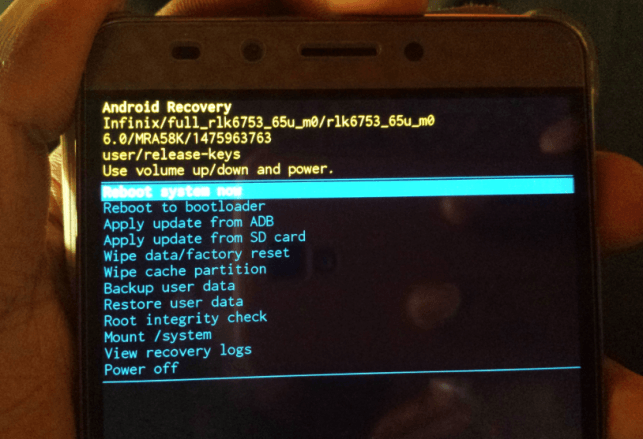
Step #4. Scroll down and choose YES when prompted.
Wait till the data wipe is complete. When that is done, choose the reboot system now option.
At this point, the phone will turn off and automatically reboot. Upon first attempt of booting up, this might take a lot of time. I’d advise you be patient at this point.
There you have it. That’s how to hard reset any infinix android phone. If you’ve got questions relating to this, I’m here for you via the comment session.




![[Solved] Screen Overlay Detected On Infinix and Tecno Android Phones screen overlay detected error on android solved](https://crunchise.com/wp-content/uploads/2018/03/screen-overlay-detected-on-android-solved-218x150.jpg)