Are you currently having issues with your Xiaomi MI Box Remote Not working or pairing with your MI Box android TV Box? Then, sit back, relax and we will both arrive at a definite solution together.
Unlike the X96 mini Android TV Box, the Xiaomi MI Box Remote is a Bluetooth remote. What that means is, it doesn’t exactly work as the traditional IR remotes does. Instead, it uses the Bluetooth functionality.
In my opinion, the Bluetooth function is definitely a much better idea compared to the usual IR remotes. The major reason for this is, being able to control the MI Box without the need to have the remote pointed to the android TV box.
This however, comes with a price. Sometimes, the Xiaomi MI Box Remote Bluetooth doesn’t just pair with the MI android TV box. This sorta leaves you with the feeling of the remote not working or not connecting. Pressing the pairing button combinations doesn’t seem to work either in most cases.

This can be a bit of an issue. However, in this guide, we will be discussing how to fix the Xiaomi MI Box Remote Not working or pairing.
Table Of Contents
Fix Xiaomi MI Box Remote Not Working, Connecting Or Pairing
As usual, I will be providing a number of useful fixes. You just need to find which works for you and which you are comfortable with.
Reason for this is, what works for reader A, might not work for reader B. Hence, it’s essential we provide a number of solutions that tend to work. That way, everybody gets to benefit and be happy.
So, without further ado, let’s cut to the chase.
1. Confirm MI Box Remote Batteries
The MI Box does not come with batteries for the remote control. Personally, this is something I wasn’t exactly comfortable with. Why? Well, for starters, batteries that come bundled with electronic devices tend to last longer than the regular batteries in the market.
For example, my TV and Sound system are both around 4 years old. Both came with their batteries and up till date, there hasn’t been a need for them to be changed. They still work really fine.
You would agree with me that for the most part, the regular batteries you got off the shelve at a store wouldn’t last that much. Hence, it’s important you confirm that the batteries on your Xiaomi MI remote is still functional and hasn’t dried out.
Alternatively, insert a new set of batteries into the remote and see if that works. If battery isn’t the problem, please move on to the next step.
2. Remove and Re-fix Batteries
Consider this to be a sequel to the first step. Why? Well, this has always been the quick fix for me before discovering others. Not to worry, I will be stating them here.
Sometimes, the Xiaomi MI Box Remote not pairing is as a result of the Bluetooth functionality. Whenever that happens, I would remove both batteries, wait for a few seconds before putting them back in.
Although it doesn’t work 100% of the time at first trial, after a few trials, it eventually does. When it does, it displays the option to pair the remote with the MI box on the screen. That way, a connection between the remote and the MI box is reestablished.
3. Restart The Xiaomi MI Android TV Box
Based on usage, the Bluetooth remote doesn’t automatically disconnect from the device as long as it is in range. However, I did realize the pairing issue only occurs when the Xiaomi MI Box restarts and the remote isn’t pointing to the device.
If you went through the MI box quick set up video, I mentioned there-in that the remote is required to be close to the device before the pairing can be done. Precisely about 8-inches. After the pairing is complete, the remote having to be that close is no longer required.
Having known this, restart the Xiaomi MI Android TV Box, make sure the remote is placed a little close to the MI box during start-up. Again, this should be about 8-inches which translates to about 20cm. Hopefully, it will begin to work after boot up is complete.
4. Use The Android TV Remote Control App
OH yes, the Xiaomi MI Box does work with the android TV app. This, I started in the Xiaomi MI Box full review.
I find myself using my phone in controlling the android TV box whenever I don’t feel the need to use the MI remote. Hence, if you own an android phone, be sure to download the android TV app.

Pairing is easy and is done over WiFi. Both devices (the phone and the MI Box) needs to be connected to the same WiFi network. In a case where both devices ain’t using the same WiFi, the Bluetooth function on your phone will be needed.
In a case where the Xiaomi MI Box Remote isn’t connecting or pairing with the device, the Android TV app in conjunction with your Android phone, can be used.
5. Unpair, Repair
The last but not the least solution to fixing Xiaomi MI remote not connecting, is to Unpair and then, repair the remote.
How?
You will be needing the Android TV app on your phone for this. This should be the last resort if you are not comfortable with having to restart your device or having to stick with the app.
To Unpair and repair the Xiaomi MI Box Remote with your MI box, follow these steps:
- Using the Android TV app as remote, go to settings on the Xiaomi MI Box.
- Under Remote and Accessories, select Xiaomi Remote
- Under XIaomi Remote, select Unpair.
At this point, instruction asking to pair your remote will be displayed. Press the needed button combination while placing the remote close to the MI box and the connection should be successful.
At this point, you can now begin to use the MI box remote controller in controlling the Android TV Box.
Added Tip
From the Xiaomi Remote settings on the MI box, you can check the battery percentage of your remote. This is something I consider to be really cool.
Another tip I should add, is the fact that most newly launched Xiaomi phones comes with an IR blaster. With that, you can use your Xiaomi phone in controlling any device with the IR technology. TVs, Sound Systems, Projectors, et cetera. You can use that in controlling your Android TV Box as well.
If you need a more detailed guide on that, do not hesitate to let me know using the comment session. Hope this helps?



![Easiest Method To Download Instagram and IGTV Videos To iPhone Camera Roll [No Jailbreak Required] download instagram videos to iPhone](https://crunchise.com/wp-content/uploads/2018/08/download-instagram-videos-to-iPhone-356x220.jpg)

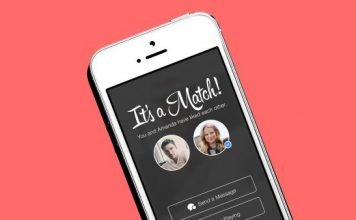

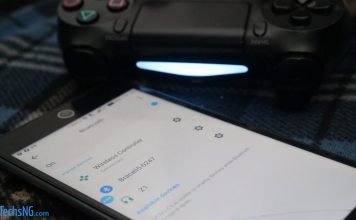

Step 2 Worked for me. Thanks a lot. While replacing the old batteries, i had inserted the new battery in wrong polarity. One should always start with simplest of the steps, however basic those might appear. Thanks again.
Can’t use the remote, but you want me to go to settings to unpair… kinda funny.
Hi, Rotem. You should use the app to navigate through getting to unpair 🙂
I unpaired and paired it again and it worked perfectly. Thanks a lot 🙂
I can not pair the android TV app on the TV because the real remote can not press the “Pair”. How to fix this?
Hi,
I did everything as mentioned. The pair and unpair method worked for a few times. I tried using new batteries and it worked – like 3-4 times only. I believe my unit was faulty in a way. Now it is not functioning at all.
I live in Malaysia. Lodge a report to Xiaomi Centre in Kuala Lumpur. I was dissapointed. They don’t have service to repar or fix a broken/faulty remote control. They’ll only replace it with a new unit if it’s still under warranty (6 months). I’ve been using it for nearly a year now. Hence, i was not entitled for a new unit.
Now I am left with a fake, Chinese model remote control I bought from Shopee. It’s not good at all. It uses infrared only.
Do u have an original remote control for sale? Let me know.
Please.
Thanks.
hello
please provide me this link.
Thanks
Still won’t pair even after doing all of this 3 times each
Hi, Anonymous.
If after trying all steps squarely and it still didn’t work for you, there is a huge chance that your remote control is bad. In that case, you should either get a new one, or still to using the android app. If you need a link to buy one, let me know.
I need a new remote