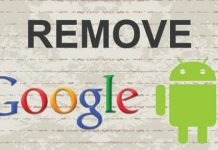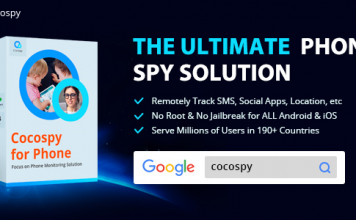Are you wondering how to block and unblock numbers on your Samsung Galaxy J7 or J7 prime android phone? This post will show you two (2) ways you can actually do that and three (3) ways you can do the opposite.
Being a smartphone user and being one with a social life, it can get annoying when people constantly get on your nerves via your phone. Or perhaps, when some certain people just keep bugging your number via calls or test. This reason sounds lame, right?
There are different reasons as to why people block numbers on their phones. The reason(s) stated above could be lame, but that’s often the case, isn’t it?
On the Samsung Galaxy J7 or Samsung Galaxy J7 prime, I have discovered particularly two (2) ways you can block numbers on the phone.
Unblocking numbers on the phone is also easy. In this case, there are three ways to attain that.
Of course, all the methods I will disclosing to you here, does not involve the use of a third party app. Hence, you shouldn’t be concerned about having to download another application on your phone.

If however, you’d like to use a third party app like truecaller, I will be more than happy to show you.
However, on a norm, I personally do not think it’s necessary to use external apps for same functions you can achieve directly on the phone.
It’s always a good practice to keep the number of apps installed on your phone, to a minimum. I often only advise the use of external apps, for functions not available on the phone by default.
Table Of Contents
2 Methods To Block Contacts On The Samsung Galaxy J7 Prime
By default, there are basically 2 ways you can block numbers on the Samsung phone and I’m about to show you how.
Method 1: Via Recent Calls
Follow these simple steps to block numbers on your Samsung phone via recent calls.
Step 1:Tap on the phone icon or the dial icon
Step 2: Tap on the recent tab, assuming you’d like to block a number from there.
Step 3: Next, tap on the contact you’d like to block.
Step 4: Tap on the details option
Step 5: At the top right page, tap on the more (vertical …) option
Step 6: There, you should find the block contact option. Tap on that.
You will receive a prompt asking if you’d like to block the contact. It also states you won’t receive any calls or messages from the contact from now on.
If you still want to go on, tap on Block. That’s it, you’ve blocked a contact using the first method.
Now, let’s move on to the second method.
Method 2: Via Contacts
Blocking contacts via this medium is also easy. Simply follow the below steps:
- Open the contact app
- Tap on the contact you’d like to block.
- Tap on Details to bring out more information about the contact
- At the top right side of the page, tap on the more icon.
- Amongst the options displayed, select Block Contact.
Again here, you will receive a prompt asking if you want to block contact. If yes, select Block.
Those are the two working ways I have discovered in regards blocking numbers on the Samsung Galaxy J7. Precisely a Samsung Galaxy J7 Prime.
Having showed how to block contacts on the android phone, let’s talk on how to unblock. Shall we?
This is particular needed if you decide to change your mind.
How To Unblock Numbers
There are three (3) ways you can actually do this on the Samsung Galaxy J7.
Method 1: Unblock Numbers Via Recent Call
This method requires following the same route you used in blocking the number in the first place. As a continuation, follow these steps:
- Assuming you are on the contact details page, Tap on the more icon.
- Amongst the options, Tap on unblock contact.
The number will automatically be unblocked and the number will be able to contact you again.
Method 2: Unblock Contacts Via Contacts Menu
These method also entails same route you used in method 2 above.
- Assuming you are on the blocked contact page (see method 2 above), tap on the more option.
- Amongst the options displayed, select unblock.
Again, no prompt will be displayed.
Method 3: Via Call Block Settings
Yes, Samsung phones just like most phones, have a dedicated call block settings for blocked contacts.
This is essentially useful in a case whereby, you blocked and deleted the person’s contact. Or perhaps, you can’t find the person’s number on your recent call list.
To unblock a number using this method, simply follow the instructions below:
- Tap on the phone icon or default phone app
- Tap on the more option
- Select Settings
- Under Call settings, tap on Block Numbers.
Here, all the numbers you’ve blocked, will be displayed. You can also block a number through that same page.
To unblock a number, tap on the minus (–) icon inline with the contact’s number.
You will thereafter, receive a quick fade notification stating you can now receive calls and messages from this number.
And that’s it. That’s basically how to block and unblock contacts on the Samsung Galaxy J7 Prime.
Although these steps were conducted on the J7 prime and thus, confirmed on a Galaxy J7 Prime, it’d most definitely work on the J7 and perhaps, every other Samsung phone.
If it makes any difference, the Samsung Galaxy J7 Prime used for this tutorial, was upgraded upgraded to Android 7.0 nougat before the tutorial was tested and written.
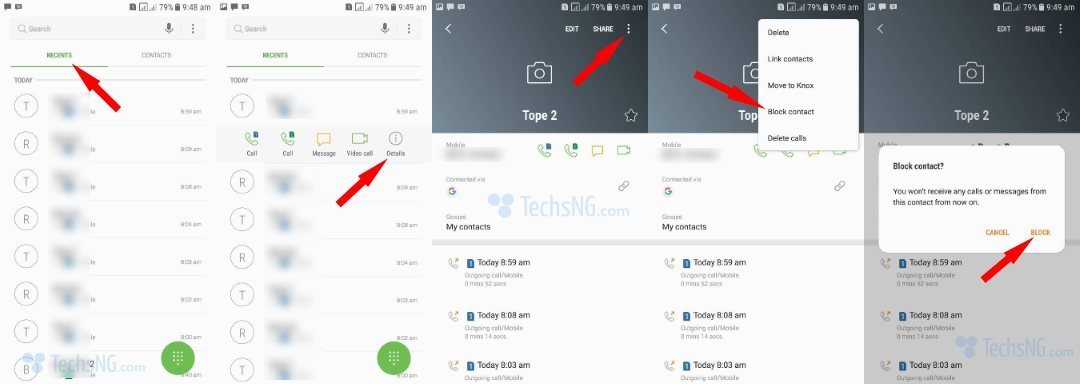

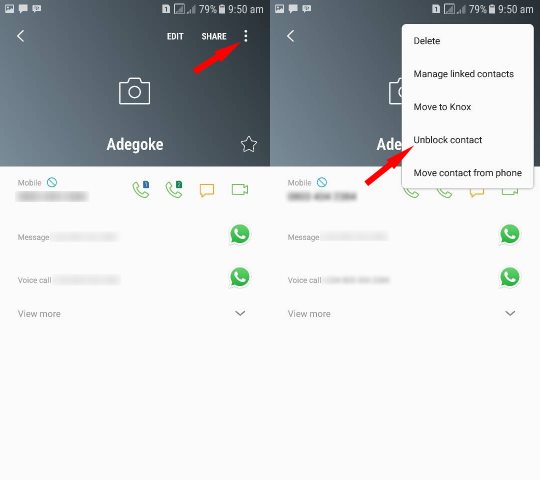
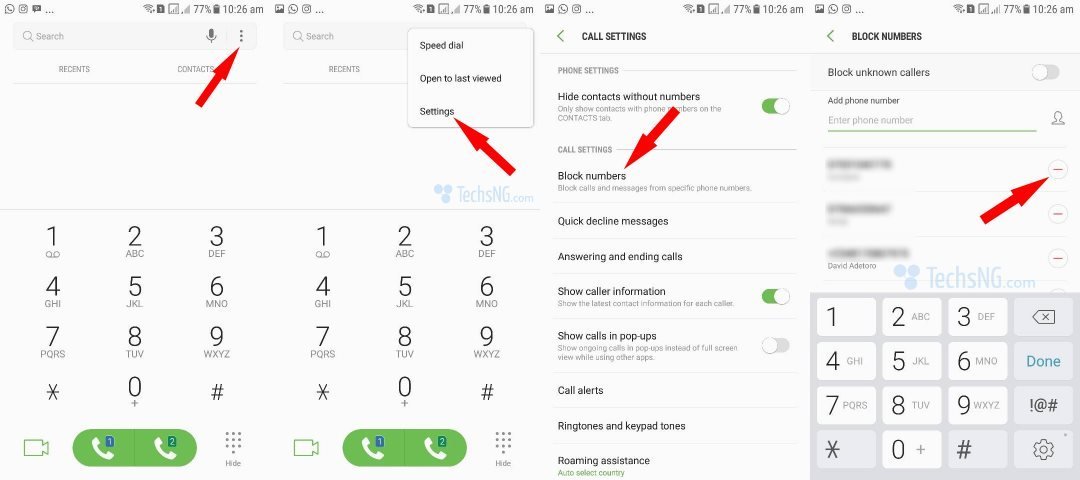




![[Solved] Screen Overlay Detected On Infinix and Tecno Android Phones screen overlay detected error on android solved](https://crunchise.com/wp-content/uploads/2018/03/screen-overlay-detected-on-android-solved-218x150.jpg)