If you are curious to knowing how to turn flashlight On and Off On your iPhone or Android phone, this guide will explain in details, how to do so.
An added tutorial would be how to also use your blackberry 10 phone as a torchlight. Interested in knowing all of these, you should read on.
The use of flashlights also often described as torchlight cannot be overemphasize.
Thanks to the use of smart phones, the need for other utility tools are gradually fading into extinction.
For example, notes. With the note app which comes by default on your iPhone and Android, you can quickly write down notes or take down notes without having to reach for a physical pen and paper.
Same applies to flashlights or torchlight. With an android phone or iPhone, the need for a physical torch-light isn’t exactly a necessity.
I for one, do not own a physical torch-light, neither do I feel the need for one. I’m better-off buying a power bank than buying an actual torch-light. At least, for now.
Having said that, let’s look at the various ways we can turn Flashlight On and Off On iPhone and some Android phones.
New changes came along with iOS 11 for iPhone users and I will also be talking on that during the course of this tutorial. Hence, I will urge you to continue reading.
Table Of Contents
How To Turn Flashlight On & Off On Android and iPhone
For the sake of this tutorial, we will be making reference to how you can turn torch on and off flashlight on your iPhone or Android using the default utility app.
By this, I am making reference to using the phone’s inbuilt LED flash capability. Since almost every phone released lately comes with this feature, there is no need having to download or install any third-party app.
First, let’s start with the iPhone. Thereafter, we move on to Android and Blackberry. Cool?
How To Turn On Torch / Flashlight on iPhone
As earlier mentioned, an adjustment was made on iOS 11 but the process is still pretty much the same.
To turn on Torchlight on iPhone, follow the below instruction.
- Swipe up from the bottom to display your control center.
- Depending on your settings, this may work on just homepage or also within apps.
- Among the options on the control center, tap on the flashlight icon. This icon can also be seen as a torch icon.
To turn on flashlight on iPhone X
Performing this function on the iPhone X, the process is same except you’d have to launch the control center from a different angle.
- To access control center on iPhone X, swipe down diagonally from the upper right corner of the display. This will present the control panel.
- Tap on the torch icon to have the flashlight turned On.
With the flashlight being turned on, you can perform every other function including locking the phone without the light being affected.
However, turning the camera on, automatically turns off the torch. Perhaps, you may want to keep that in mind.
Turn On / Off Flashlight From The lock screen
Do you know you do not necessarily need to unlock your iPhone before being able to utilize the flashlight? Yes, it works with the iPhone locked.
For iPhone X, follow these instructions.
- Activate the lock screen by raising the iPhone to work. Alternatively, press the side button (since no home button).
- On the lock screen, tap on the flash light icon.
Doing so, will automatically turn on the light.
For other iPhones, follow these steps.
- Simply press the home button or side button.
- Swipe up from the button to showcase the control center
- Tap on the flash light icon.
Having talked on how to turn flashlight on your iPhone, how about we talk on how to turn off same feature?
Turn Off Flashlight On iPhone
To turn off flashlight on iPhone, simply follow the steps below.
- For most iPhones, swipe up from the bottom to reveal the control panel
- Tap on the torch icon to have it turned on.
- In summary, tapping that icon either turns the light on or off.
For iPhone X
- Swipe down from the right corner of the screen to reveal the control panel
- Tap on the torch icon to turn off the light feature.
- Simply put, tapping on the torch icon turns on or off, the flash light.
How To Change iPhone Flashlight Brightness?
Yes, being able to change the velocity of the light is possible on iPhone.
Before now, this can only be done on iPhone 6s and able. This was made possible with the 3D touch being introduced.
However, with iOS 11, being able to change the brightness velocity can be done on every iPhone.
- Swipe up or down (depending on the iPhone) to showcase the control panel
- Tap and hold on the torch icon
- Tap on any of the layers to increase or decrease the flashlight brightness.
- To close, tap on any empty part of the screen.
There you have it. That’s particularly how to perform the feature on iPhone. Now, how about Android?
How To Turn ON and OFF Flashlight on Android
Being able to turn on the torchlight feature on Android is very easy.
Same process actually applies to literally every android phone in the market now.
To turn on this feature, follow the steps below.
- Swipe down from the top of the display to reveal the notification tray
- In some case, you’d have to swipe down twice to fully reveal all the options
- Tap on the flashlight icon.
- To turn OFF, tap on the icon again.
Can’t find the flashlight icon on Android?
While this feature is often placed among the quick options or features on the notification tray, it’s not absurd to not find it on your own Android phone.
Often at times, the reason for this, is the features there being tempered with. By default, you’d most likely find it there.
To fix this, follow the instructions below.
- Swipe down once or twice to fully display the quick features and notifications
- Below the quick features tab, tap on Edit
- Under the edit window, scroll down and you should find the flash light option.
- Tap and hold on it, then drag up to the position where you want it to be amongst the quick features tab.
- When done, press the back button. You should thereafter, be able to find it amidst other options there.
Still cannot find it, when on the quick features screen, swipe left to reveal other quick options. There, you should find it.
Turn On or Off Flashlight On Blackberry
Since most newly launched blackberry phones now run Android, the option above works for most recent blackberry phones.
If using an older blackberry phone, like a blackberry 10 phone, follow these steps.
- On the home screen, swipe down from the top of the screen
- Tap Settings followed by Quick Settings
- Select the check box next to Flashlight
- Tap Back to save your changes
Whenever you need to use the flashlight on your blackberry phone, simply swipe down to reveal the quick settings and tap on the flashlight option.
There it. That’s how to turn On and turn off flashlight on your iPhone and Android smart phone.
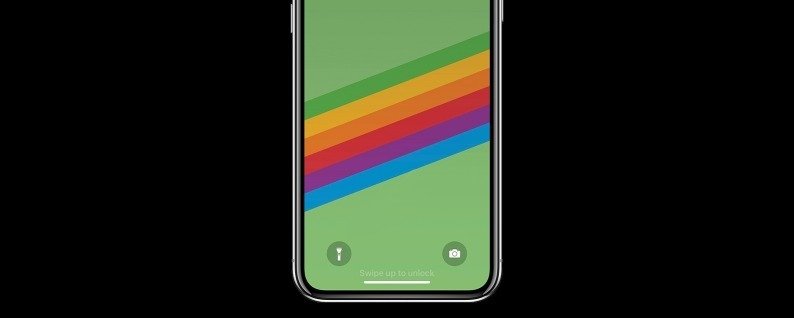


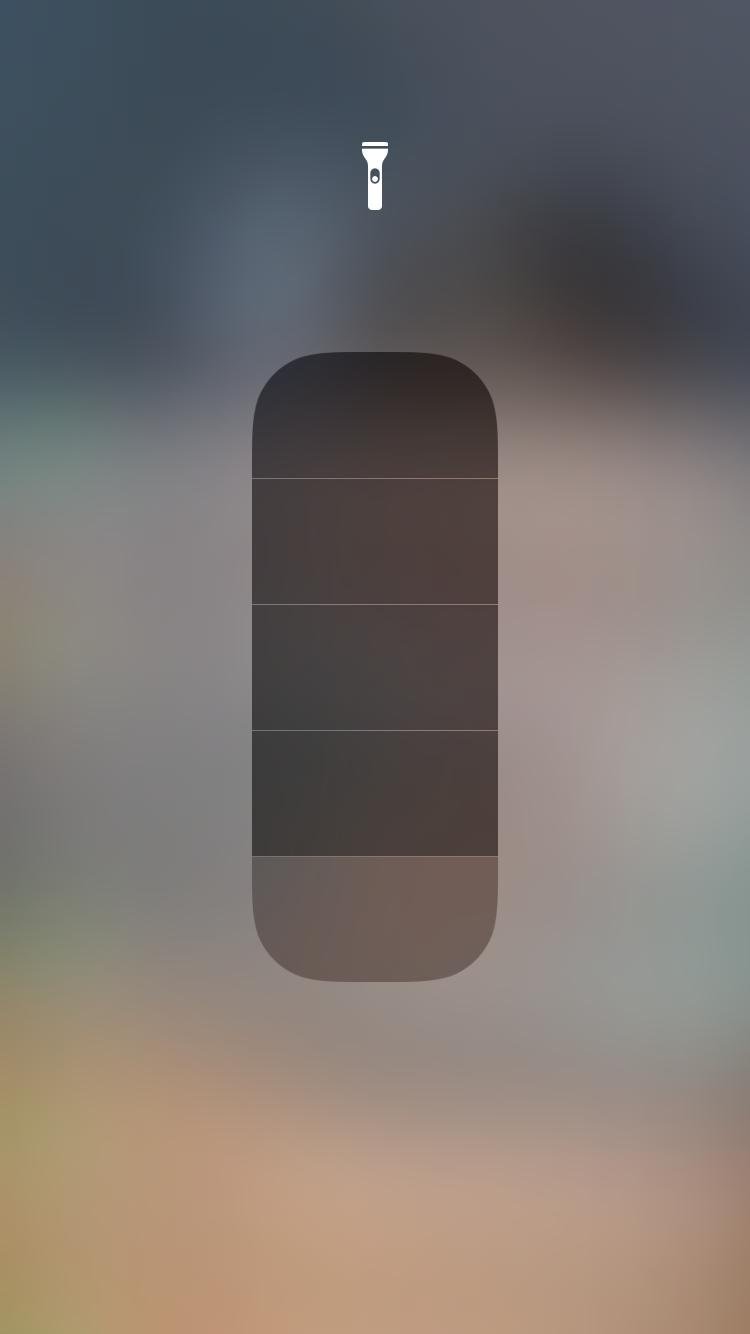


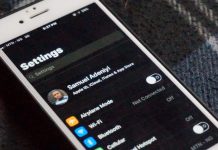

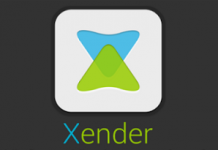



![[Solved] Unblock YouTube: Bypass This Video Is Not Available In Your Country Fix this video is not available in your country on youtube](https://crunchise.com/wp-content/uploads/2018/07/this-video-is-not-available-in-your-country-356x220.png)



