Netflix works in a way that allows you continue watching movies and TV shows from where you left off. But what if you are done watching that particular movie or TV show, what happens? It still shows up under continue watching list.
As you probably already know, Netflix allows you watch movies on different devices. From smartphones to desktops, to smart TVs etc. You don’t necessarily need different account to watch movies on different devices
If you are using the basic subscription plan, you can only watch on one device at a time. If using the premium plan, you can watch Netflix on four different devices at the same time using one Netflix account.
However, as earlier stated, if you’ve watched quite a handful of movies and TV shows on the platform, there are chances you’d be faced with loads of already watched movies and TV shows under the continue watching list. Which in my opinion, can be rather disturbing.
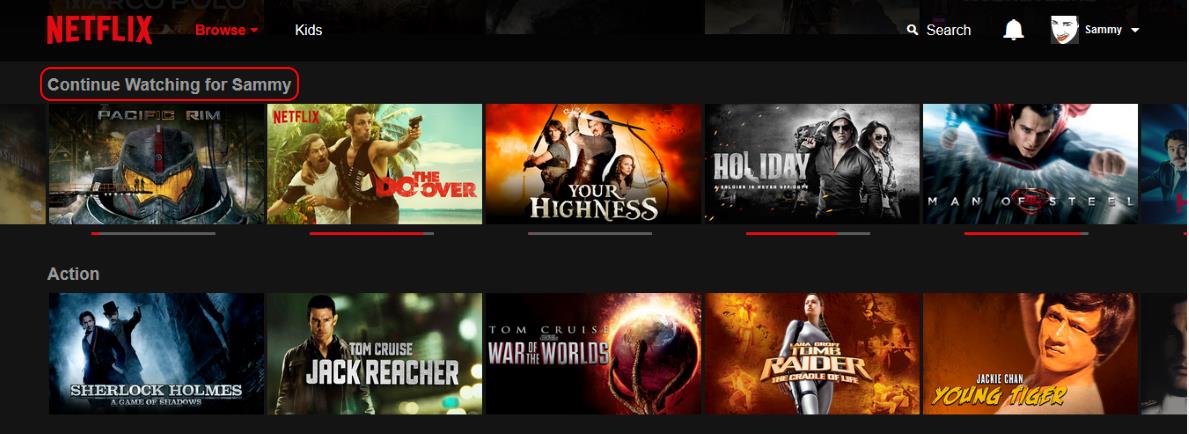
Although watching the movie to the very end (I mean, VERY END), may not bring up the movie under your continue watching list, sometimes it still does. Besides, don’t you think those credits at the end of movies can be rather boring?
Thankfully, there is a way you can easily remove movies from the continue watching list. Same can also be done for TV shows. And NO, you don’t necessarily need a computer for this. It can be done on smartphones as well.
Table Of Contents
Remove Movies From Continue Watching List On Netflix Via Viewing Activity
To remove movies from continue watching list, you have to delete them from the viewing history page.
This shouldn’t be difficult. If you’d rather prefer a direct link to Netflix Viewing Activity page, here you go. Do bear in mind you need to be signed into your Netflix account before clicking on that link.
If you’d rather prefer a step-by-step guide, I’ve got you covered. Sit tight and let’s do this together.
Using Computer To Delete Movies From Continue Watching List
First, you need to go to the Netflix website and enter your account details. Clicking the Netflix website link will open the page in a new tab.

When logged into your account, place your cursor on your profile icon and click on Your Account.
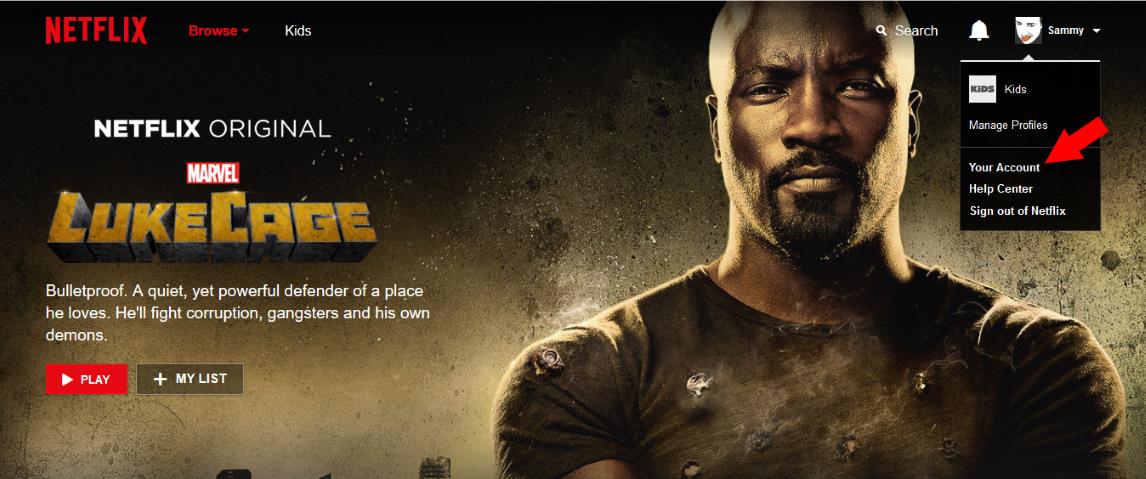
Scroll to where you see ‘My Profile‘. Under the my profile options, click Viewing Activity.

The viewing Activity displays all Movies and TV shows you’ve watched or currently watching.
Tip: On this same page, you can view the list of devices that has been used in accessing your Netflix account. Alongside their corresponding dates and times.
Under the list of movies and TV shows on the Viewing Activity page, find the movie you’d like to remove from the list. As an example, I am removing The Dark Knight Rises Movie.
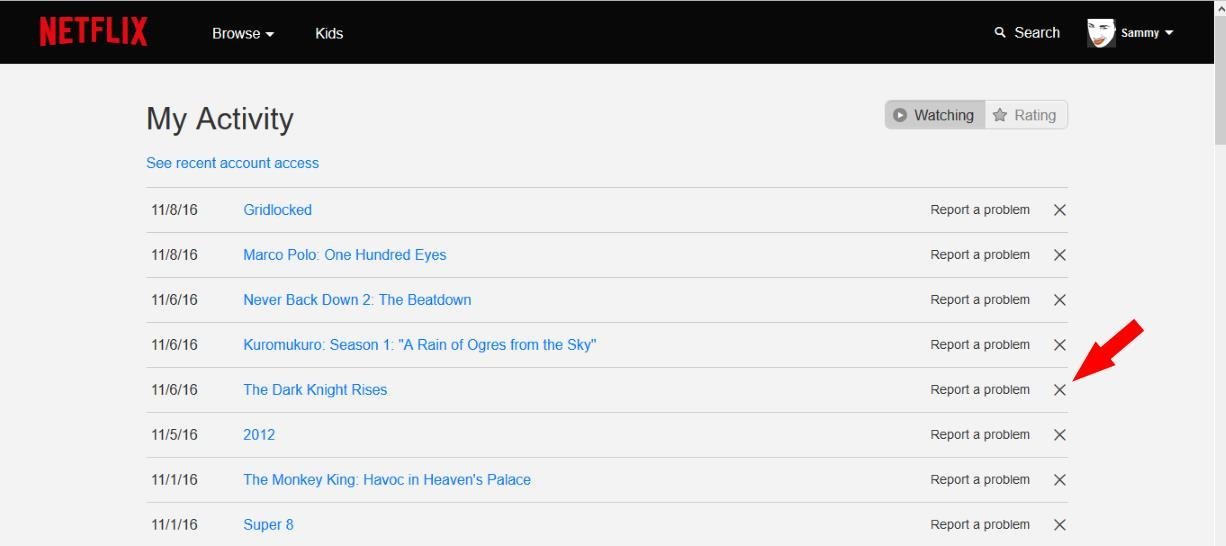
When you’ve found that, click on the X sign and you’d get a notification saying the movie or TV show will be removed from your viewing activity on all devices within 24 hours.
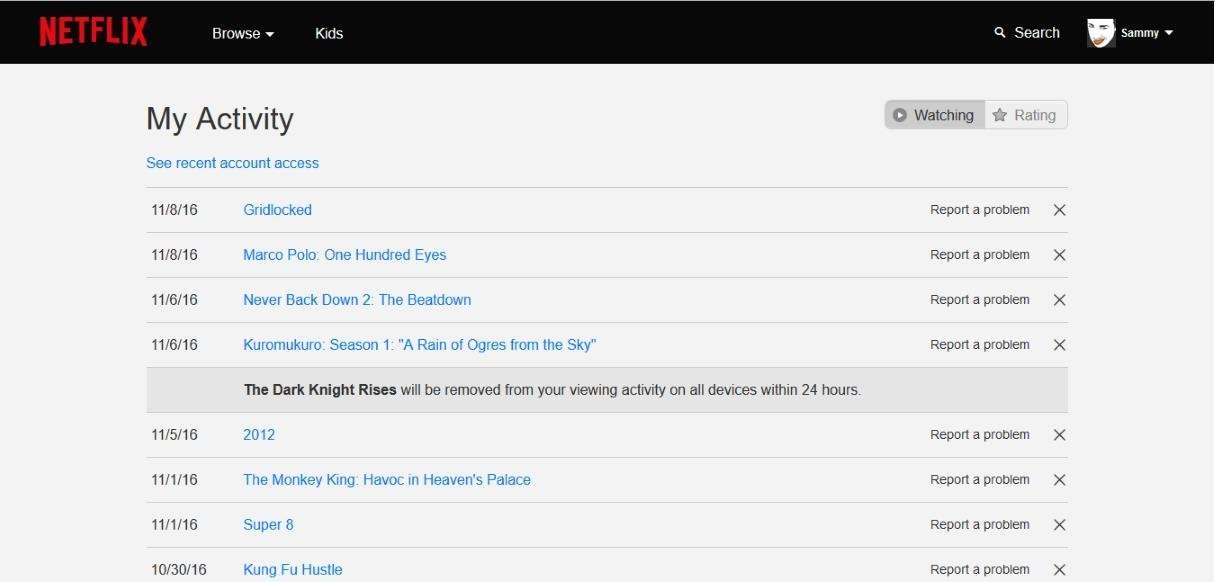
24 hours seem like a whole lot of time right? But the thing is, most often at times, the movies and TV shows you choose to remove, are removed immediately.
Head back to your Netflix homepage and you won’t find the movie or TV show under the continue watching list anymore.
If for any reason, you still find the movie on the list (which is rare), the best resort would be waiting up to 24 hours as suggested by Netflix. In most cases, this is often not the case.
Using Smart phone (Mobile) or App
Same steps used in the computer version, applies to the mobile interface or. Just log into your account, tap on the option button and tap on Your Account.
Under your account, scroll down and tap on Viewing Activity. Thereafter, tap the X sign to remove a particular movie from the list.
If you intend using the app, tap on the more tab and tap on Account. You will be redirected to using a browser. Not to worry, having to log in wouldn’t be necessary at this point.
On the account settings on the browser page, scroll down and tap on Viewing Activity under My Profile options. There in, you will find all the movies and tv shows on your activity page. Simply tap on the X sign to remove your preferred movies and shows.
Please Note: Usually, movies on the continue watching list don’t show up under movie lists or recommendations. If you removed a particular movie from the continue watching list, chances are, it’d show up under movie list or recommendations.
The best resort in this case, would be ignoring them. By ignoring, I mean paying no attention. Currently, I haven’t been able to deduce any method to deleting movies or TV shows from showing up on movie lists or recommendations on Netflix.












