Xender For iPhone still comes very much in handy in 2017. If you are an iPhone user, you are probably aware of the limitations with iOS.
One of the prominent being unable to download files. By files, i am making reference to music and video files. Being able to download pictures on the platform is still very valid.
Other than being able to download files, sending and receiving files from iPhone to other OS platform like android, can be a pain in the butt.

Jailbreaking sorta makes the experience better. However, jailbreaking voids your warranty (that’s if you still have one). So, in most cases, I wouldn’t exactly advise jailbreaking. Except you care less about your phone’s warranty.
Thanks to likes of Xender, transmitting files between Android and iOS is achievable. You do not necessarily need a computer for this. The xender app being installed on both the iOS and the Android device is enough.
Of course, there are steps in-other to make the transmission a success. Steps I’d be outlining here. First off, you should download Xender for iPhone HERE. Alternatively, search the App store for Xender and download.
Table Of Contents
Xender For iPhone – How To Connect To Android
The process is pretty simple. Although there is a guide on the app which shows you how to connect Xender for iPhone with Android, I’d like to do the same here.
Launch the Xender App on your iPhone
Now, launch the Xender app on the Android device
On the Xender for Android, tap on the Arror option. This brings up the option of either to send, or receive.
Look below the options. Tap on Connect to iOS
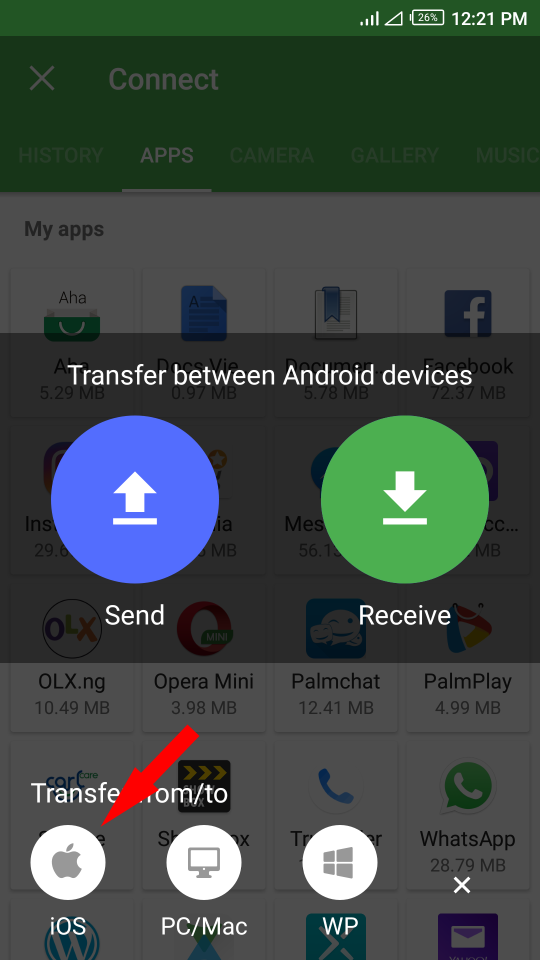
When the connection is complete, return back to the iPhone.
On the iPhone, Go to Settings > Wi-Fi.
Tap and connect to the Wi-Fi network starting with ADYYS…..
Return back to the sender app on the iPhone and you should get a successful connection sound.
The iPhone name should display on the Android Xender app.

Same applies to the Android Name on Xender for iPhone app.
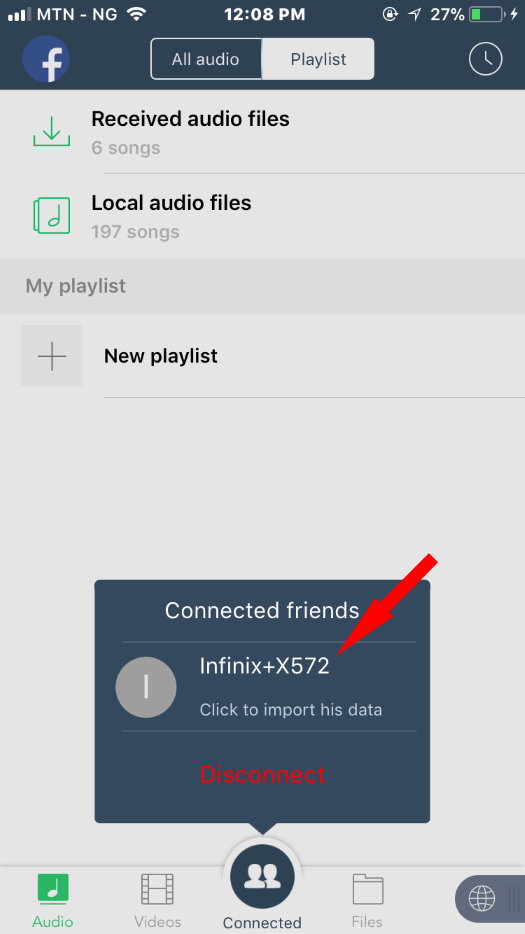
This signifies that both devices are now connected to Xender.
At this point, you can begin transmitting files from the iPhone to the Android. You can also transfer files from the Android device to the iPhone.
Basically, you can only transmit Music files, Videos and documents between both devices. Apps excluded. That’s very much understandable.
Things To Note Regarding Transmitting Files Between Android and iPhone Via Xender
- You do not need an active internet connection for this.
- Files sent from Android to iPhone via Xender, stays in Xender. What this entails is, music files cannot be found on the iPhone Music library. Hence, you can only play the received music files on the Xender app.
- You can download files on the iPhone via Xender. However, that doesn’t apply to system files. System files like Videos stored under the TV app cannot be deleted. These files however, can be sent via Xender for iPhone.
Best Way To Transfer Music Files To The Music Library On iPhone?
The Xender app for iPhone has an inbuilt Music and Video player. Hence, there shouldn’t be a problem with having to play received files via the app.
However, for flexibility sake, the default apps on iOS is always recommended. And since you’d like to have the files on their respective apps, using a computer is better advised.
This, you can attain using iTunes. However, if you just need to transfer specific files and not synchronize, iTransfer could come in handy.
Interested in getting to know some iPhone tricks in-other to make your iOS experience better? You should check out this post.
So, there you have it guys. That’s essentially how to connect and use Xender for iPhone in transmitting files with Android. Questions? Feel free to rely using the comment session.

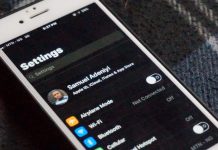



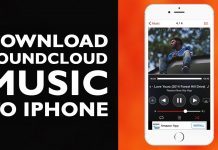

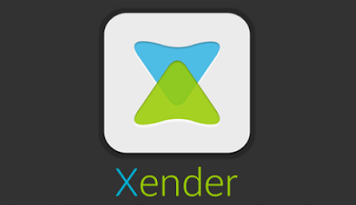


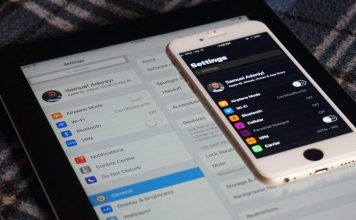


It’s a verygood technology, I was thinking there’s no any relationship between iPhones and android before until now.