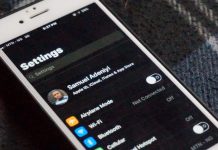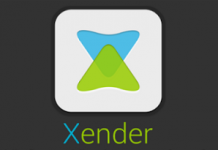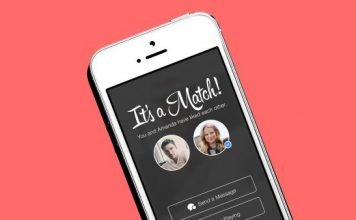Are you curious to knowing how to download Music or songs from Soundcloud to iPhone? This post will guide you through the simple step to getting it done.
SoundCloud is one of the early pioneers to music streaming. Although it doesn’t get talked about so much like it used to, I’d like to show you how to download music from SoundCloud to your iPhone.
If you are into music downloads and streaming, you most likely know soundcloud.
Unfortunately, the service doesn’t get that much traction as it used to, courtesy of music streaming services like Spotify and Apple Music being the current norm – especially for iPhone users.
Unlike spotify, SoundCloud doesn’t really have any strict geographical restrictions. Pretty much everyone can access the service as long as the IP is white listed.
As awesome as these music streaming services appear, there is a set back. There’s no easy way to actually download the songs on these famous platforms. Of course, except for SoundCloud whose trick I will be exposing soon.
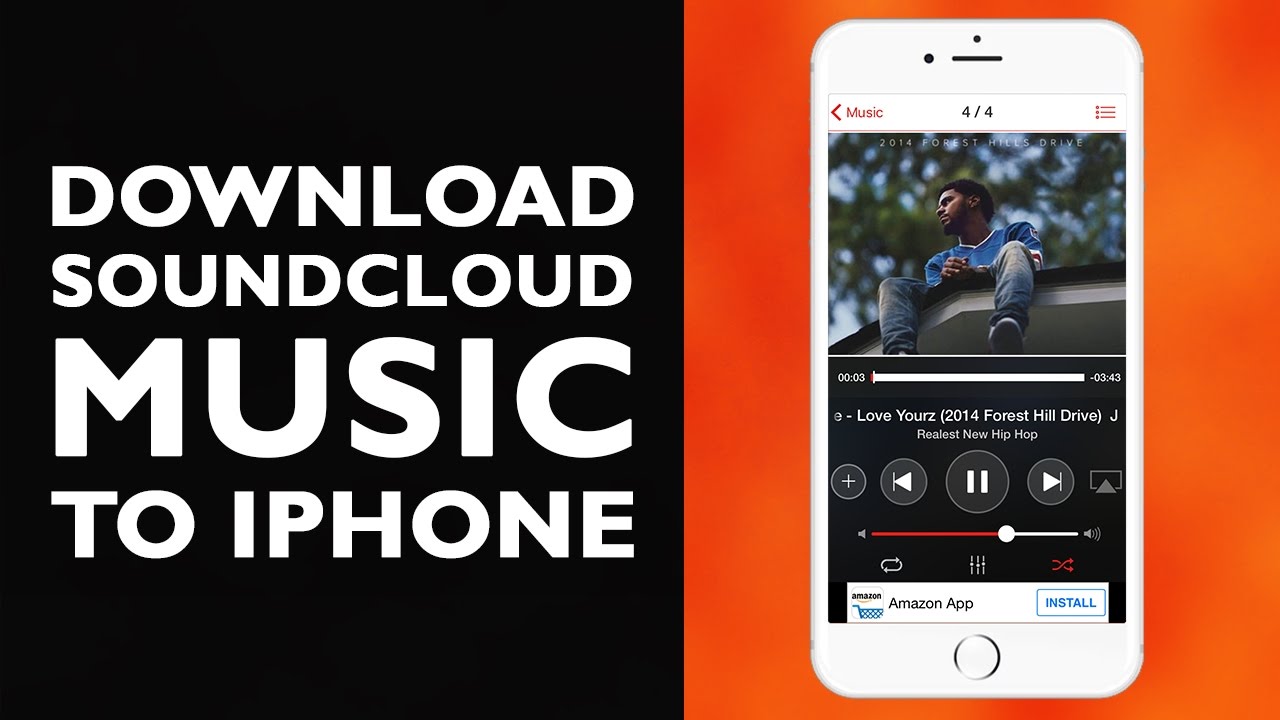
The thing is, not everyone is entitled to spending so much on data. Streaming services tend to consume data as they require data each time to play a particular song or video. In a case whereby you happen to be using a limited data plan, being able to download these songs becomes important.
Of course, on iPhone, there are known restrictions with being able to download music files or videos online. However, considering the apps which tend to allow you bypass that, it isn’t exactly a restriction anymore.
- Read: How To Download SoundCloud Music On Android
Thankfully, in the case of SoundCloud, there are a few apps you can use in downloading music from SoundCloud to your iPhone.
Before now, an App called SoundCloud Downloader Pro does the trick. The app could even be downloaded directly from the app store at the time.
Unfortunately, for unknown reasons, the app is no longer available on the app store. However, these are a few other apps you can use.
Table Of Contents
SoundCloud++ For Downloading SoundCloud Music To iPhone Without Root
Currently, searching through the app store, you cannot find an app that allows you download SoundCloud songs to your iPhone. Hence, it’s necessary we take a different approach to doing this.
Although not a big deal to put through, these are some requirements to have a place.
Requirements To Download Music From SoundCloud To iPhone
A Computer – It’s a known fact that you’d need a computer for you to enjoy using your iPhone. Reason being that, most of the restrictions can only be bypassed using a computer. A few tricks can still be achieved without one though.
Cydia Impactor – This is necessary for sideloading apps on your iPhone. Download here. You should have it downloaded to your PC, not phone.
Your Attention – There’s no way you can pull this through if you do not commit some level of attention.
Having got those requirements in place, let’s move on.
Step 1: How To Download SoundCloud++ IPA
The first step to getting this to work, is to have SoundCloud++ app installed on the iPhone. In this case, we’d have to sideload it.
You can download the IPA version of the app HERE. Again, it should be downloaded on the computer and not the phone.
- Connect your iPhone to the computer. If iTunes automatically starts up, close it.
- Launch Cydia Impactor
- Drag and drop SoundCloud++.ipa file to impactor.
- Input your correct Apple ID and password. This should be same details used on the iPhone.
When the process is complete, unlock your iPhone and you should find the SoundCloud amidst your apps.
Do not launch the app yet as it hasn’t been installed completely. We’d have to sign the app before it becomes ready for use.
Step 2: Install SoundCloud++ IPA App On iPhone
To install (sign) the newly installed app, follow these simple steps:
- Go to settings on the iPhone
- Tap on General
- Go to Profile and Device Management
- Tap on the email address you used earlier in sideloading the app, and tap Trust.
- Return back to the home screen and launch SoundCloud.
The interface of the SoundCloud++ is very similar to what you’d get on the old SoundCloud.
Reason for this is because both apps are pretty much the same. The ++ version just typically allows you download the songs you like and have them saved for offline playback.
Step 3: Download SoundCloud Songs To iPhone Using SoundCloud++
To use the app in downloading music files from SoundCloud to your iOS device, simply search for your favorite songs on the platform. Or perhaps, search for the song you’d like to download.
When the song loads up, tap on the 3-dots button on the bottom left-hand corner.
Some options should be displayed. Simply tap on download track.
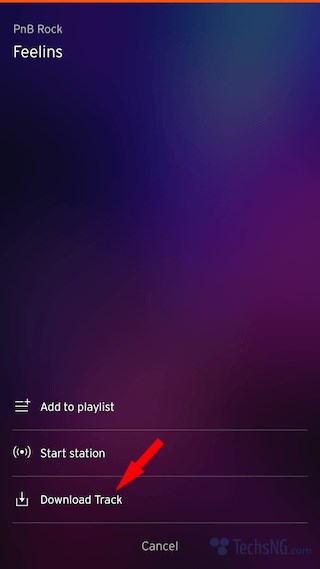
When that begins, you can minimize that screen and switch to the downloads page (next to search). There, you should be able to find the current progress of the downloading song.
To play the downloaded SoundCloud music file, you’d have to launch the app and navigate to the downloads tab.
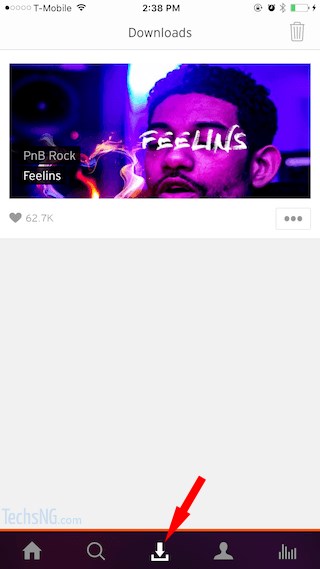
The downloads tab houses all the downloaded tracks on soundcloud for offline playback.
Using DownCloud For Music Download From SoundCloud To iPhone
Downcloud is another SoundCloud downloader for iPhone which doesn’t require jailbreak.
Although there used to be a way to download the app via safari browser, that no longer works. Hence, the only option here is having to sideload it.
Downcloud is not as interesting as SoundCloud++. However, most people might prefer using this app because it’s much easier to work with and possibly understand better.
To install Downcloud, you’d have to go through the same process of using cydia Impactor.
Download the Downcloud IPA file here. Follow the same instruction used in downloading and installing SoundCloud++ above.
When installation is complete, open the app, use the search page in searching for your preferred music track to download.
A separate sheet within the app is seen which aids you in creating a playlist and also help you track all your downloading / downloaded songs.
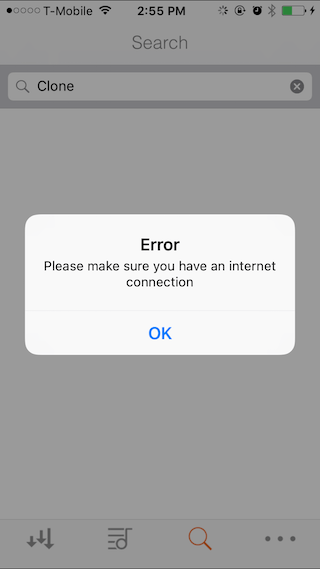
Update: Downcloud is no longer working. It tend to keep displaying ‘Please make sure you have an internet connection‘ despite having an active internet connection.
SaveCloud App For Downloading Song Tracks From SoundCloud To iPhone
Savecloud is another SoundCloud downloader app for iPhone however, it does require a jailbreaked iPhone.
If your phone is not jail-broken and you do not want to go through the hustle of jail-breaking your iPhone, you should stick with the very first app being SoundCloud++.
However, if your iPhone is jailbreak-ed already, savecloud should work better in getting the task done.
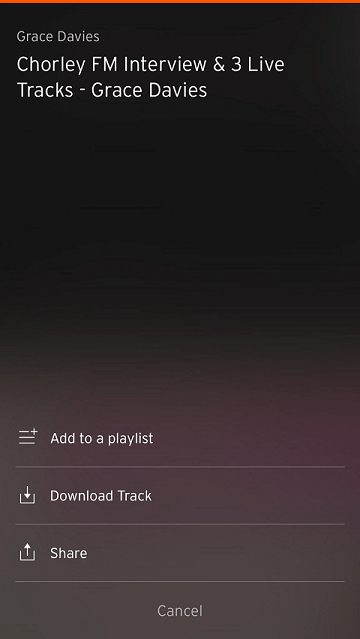
Originally released by developer, Majd Alfhaily (@freemanrepo), the app is available on his self-hosted cydia repo for free.
The savecloud app is more recommended for downloading SoundCloud music on your iPhone, however as earlier stated, it’s only for jailbroken iPhones.
How To Download and Install SaveCloud App On iPhone
To download and Install the app on your jailbroken iOS device, follow these steps:
- Launch Cydia
- Go to sources
- Tap on Edit and enter the following URL: http://apt.alfhaily.me/
- After a few seconds, the repo should be added.
- When that is compete, go to it and tap on the tweaks folder.
- Scroll down till you find savecloud.
- Tap on the savecloud app to Install and thereafter, respring.
After installation is complete, the tweak will be integrated directly in the stock SoundCloud app.
That way, you will be able to download songs on the app without having to switch between apps or anything of such.