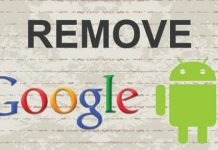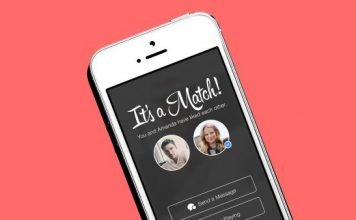The bixby button is Samsung’s own AI. This is also referred to as personal assistant for Samsung products. The AI was launched sometime in 2017 and since then, it has made its way to the brand’s latest smart phones including the Samsung Galaxy S9 and the S9+.
To be more exact, the personal assistant was first debut on the Galaxy S8 and S8 Plus.
While the AI can be helpful, most people are not just comfortable with the button placement.
Out of the box, the AI is meant to serve as a personal assistant. Same way Siri does on iOS devices, Cortana on Windows, and Google Assistant on Google Services.
Obviously, a lot of people are meant to utilize it and find it useful, right? Well, the button placement is where a lot of people seem to have issues with.
The button is placed very close to the volume button. A lot of people still finds it awkward. Reason being that, a lot of times you’d accidentally press the button rather than the volume buttons.
Trust me, it can be really annoying.
To fix this, the simple solution would be disabling the bixby button on the Samsung Galaxy S9.
Here on this post, I will be teaching you exactly how you can disable the bixby button on the Samsung Galaxy S9 and S9 plus.
Table Of Contents
How To Dsiable Bixby Button On Samsung Galaxy S9
This tutorial isn’t exactly exclusive to the S9 and the S9 plus. Same steps can be done on the Galaxy S8 and the S9 plus.
There are three services likened to the service; the Bixby button, the Bixby Voice and the Bixby home. To be successful with this, we’d have to disable all these buttons.
Think of it as getting rid of bixby entirely. Android has an inbuilt AI known as Google Assistant. You can use that instead.
Disable Bixby Button On Samsung Phones
To disable the bixby button on Samsung Galaxy S9 and S9 plus, do follow these simple steps.
- Launch the bixby app by pressing the bixby button
- At the top right corner of the app, you’d find three options. These options are a globe, a gear and three dots icon.
- Tap on the Gear icon and you will be taken to the settings page.
- Amongst the options stated there, turn off the bixby key option.
That’s it. You’ve successfully disabled the bixby button on your Samsung phone.
To reactivate, you’d have to go to settings on the phone. From there, search for the bixby settings and turn on the bixby key option.
Disable Bixby Voice
Having disabled the bixby button, the next step would be disabling bixby voice. Remember, the aim here is to disable bixby completely, right? If otherwise, you can stop here.
- At this point, the bixby button is not active. Hence, swipe to the left on the home screen to reveal the bixby app.
- Again, you will notice three options which are; globe, gear and three dots menu at the top.
- This time, tap on the three dots menu.
- Therein, you will find the bixby voice option.
- Toggle that OFF.
That’s it. You have successfully disabled bixby voice.
Disable Bixby Home
This is the last step towards getting rid of the AI completely on your Samsung Phone.
Having disabled the bixby button and turned off Bixby Voice, let’s see how to disable bixby home.
To do this, follow these simple steps.
- Press on any empty space on the home screen and swipe to the right to get to the last panel.
- Therein, you will find the bixby home. Toggle off the option and that’s it.
You’ve successfully disabled Bixby home on your Samsung galaxy s9. Pretty simple, right?
Again, this isn’t exclusive to just the S9 and s9 plus. Same can be performed on the Galaxy S8 and the S8 plus.
If you need to turn back ON the AI assistant on your Samsung phone, you will need to follow the same route and turn back ON, the respective services.






![[Solved] Screen Overlay Detected On Infinix and Tecno Android Phones screen overlay detected error on android solved](https://crunchise.com/wp-content/uploads/2018/03/screen-overlay-detected-on-android-solved-218x150.jpg)