Is your android touch menu or navigation buttons not working? By this, i mean the back button, home button and the option / navigation button? If yes, these guaranteed steps will provide a fix.
Literally every Android phone being released within the past few years, utilizes Touch Screen functionality. Although great, this can cause problems like the back button or menu button suddenly not working.
Back in the early days of mobile phones, phones were produced with physical normal keypads and QWERTY keypads. This soon transitioned to touch screen keypads being the norm.
As a matter of fact, Only a few Android powered BlackBerry and flip phones still utilizes both QWERTY keypads alongside capacitive touch buttons.
Although touch screens are great – I’m a huge fan, if there’s a problem with the touch or perhaps, it got broken, ability to fully operate your phone becomes limited, unlike in the case of physical QWERTY keypads.
Lately, quite a number of Android users seem to be experiencing issues with their touch screen phones. The phone could be working this minute and the next minute, it stops.
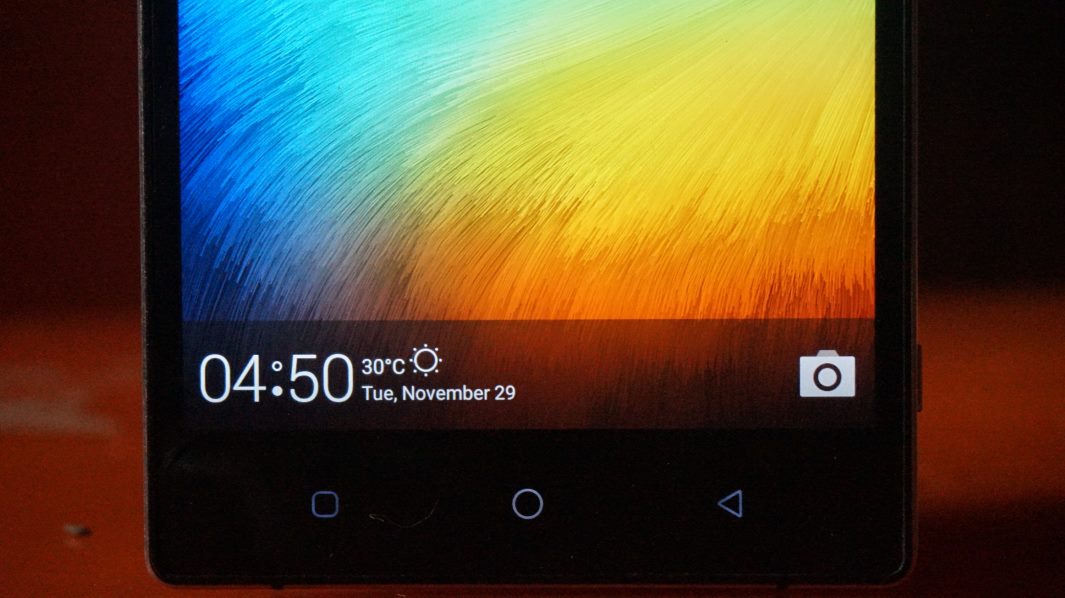
I’ve seen a number of positive comments on a previous post addressing the issue and although that does justice, I have decided to talk exclusively on the subject matter here.
By reading this post, I am assuming the touch screen of your android phone isn’t physically broken. If your android touch screen is broken, you should probably stop reading this post at this point and take the phone to a phone engineer for repairs.
Reason for saying that is, a broken touch screen is an obvious issue that only requires obvious technical fixes by a technician. Parts would need to be changed.
However, if the android touch screen just stopped working, then by all means, continue reading this post. You’d most likely get a fix at the end of the day. It’s guaranteed. Just be the cool guy/girl who decides to say thank you using the comment session :).
Table Of Contents
To be clear, there are two cases of android touch screen phones being released lately. One is the soft buttons or physical buttons, another is the onscreen touch. These buttons are placed at the bottom of the screen.
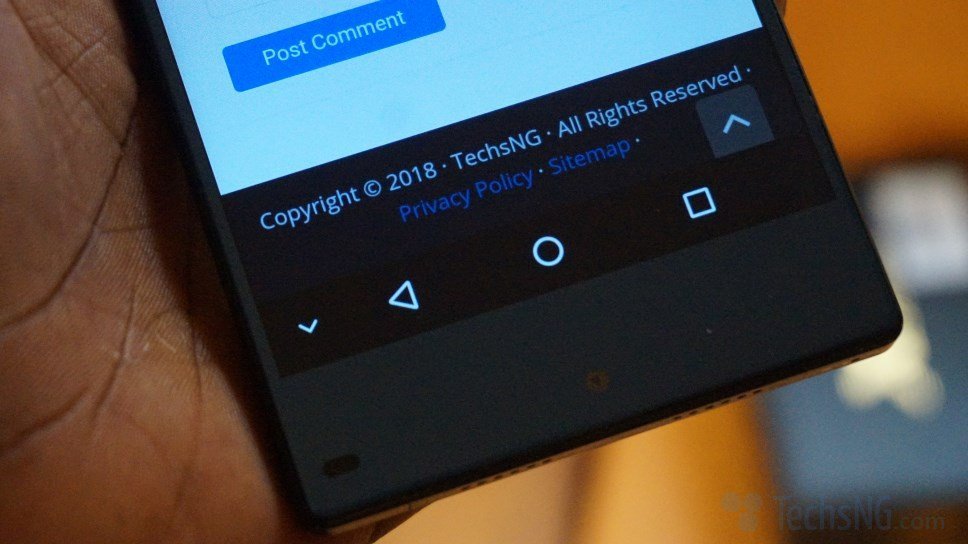
Most older Samsung phones and phones from a few other brands like Lenovo, utilizes physical and soft touch button. Often at times, while the home button is a physical button, the back and option / recent app buttons are soft touch.
Some phone brands utilize soft touch button for navigation / menu system, example is the phone presented in the very first image above. In the case of on-screen menu buttons, it’s embedded in the screen (the phone in the second image presents that). All these are usually at the bottom of the android phone or display.
Often at times, the problem of android touch screen not working, is often the case with physical and soft touch screen menu button phones.
Hence, the fixes here, are targeted at the android phones whose navigation or menu buttons positioned at the bottom suddenly stopped working. In this case, I am assuming other parts of the touch screen works fine.
You should try all these steps as the best tip, is saved for the last. You shouldn’t however, jump to that. It’s a bit more complicated compared to these rather simple tips.
Step 1: Restart The Phone
Ever noticed how your android phone suddenly begins to lag compared to when you just got it? Or, after a few hours of long game plays, the android phone begins to lag?
This is because over time, the device begins to misbehave as a result of perhaps, too much logged in processes.
The android touch screen suddenly not working in this case, could be a result of this. Hence, it’s a good idea to restart the phone as the first resort at fixing the problem.

You can turn off the android phone by simply pressing the power button for a few seconds and when options are displayed, choose to restart or reboot.
Step 2: Eject The Memory Card, SIM and Battery
Surprised? Although not often the case, the phone menu button suddenly becoming nonfunctional could be as a result of cloaking.
In a case like this, it’s a good practice to try turning off the phone, removing the memory card, sim card as well as the battery.
Leave the phone for a few seconds and thereafter, re-insert the battery without the memory card and sim card.
If that fixes the touch screen problem, reinstate the memory card and sim card. If everything works fine, great! However, if otherwise, the memory card is likely the culprit.
Step 3: Hard Reset The Android Phone
Hard resetting an android phone is a lot different from shutting down or resetting the phone. Hard reset goes a lot deeper.
Usually, in the case of a computer suddenly hanging, a quick fix is force shutting down the computer by long pressing the power button. You are often required to go the extra step of removing the battery for a few seconds.
Same can be applied to your Android phone. If simply restarting the phone doesn’t seem to fix the issue, hard restarting is a more advanced tip to try.
To hard reset an android phone, you can do it two ways. While the phone is operational, make sure whatever work and app is saved and closed. Thereafter, remove the battery without turning it off. Mean, right? It sometimes does the trick.
In a case where your phone doesn’t have an easily detachable battery (most android phones today comes with inbuilt batteries), the option here would be pressing and holding the power button till the phone automatically turns off. Do not use the option that starts reboot or restart. Press the power button until the phone goes off.
When that happens, leave it for a few seconds before turning it back on. Hopefully that should fix it.
Step 4: Softly knock The Touch Panel
Weird? I know! But as crazy as it sounds, it does the job sometimes.
Sometime back, I wrote on how to fix LG G3 android phone. There-in, I mentioned having to heat the motherboard to fix it. In my practical case, I didn’t have the necessary equipment within reach hence, I had to slightly knock the back panel of the device and when that didn’t fix it, I firmly pressed the same region for a longer time and voila, it fixed it.
That didn’t only work for me, it worked for a few readers as well. Some didn’t only drop comments, but went the extra step of having to send an email to show appreciation.
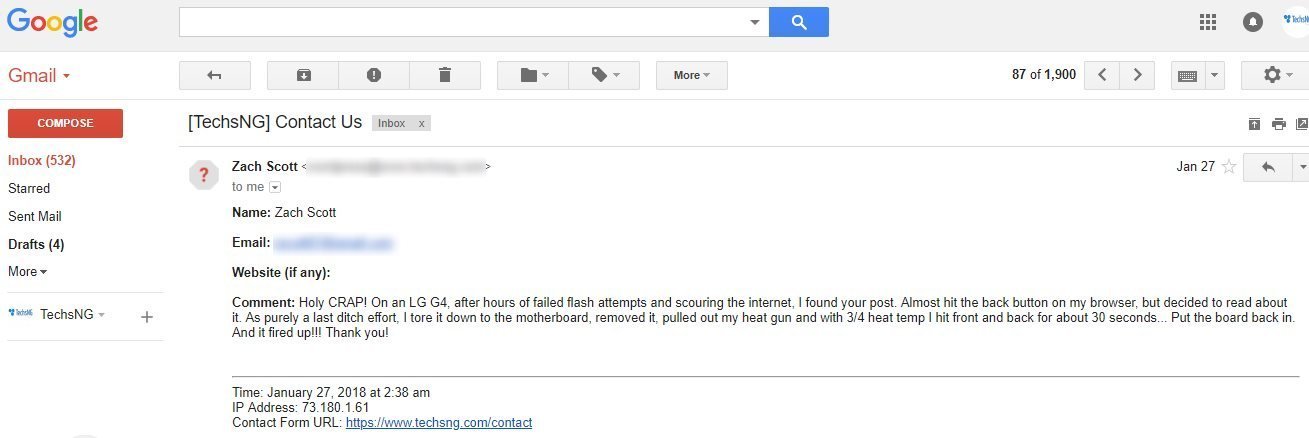
Thank you, Zach! :).
It may sound impractical, it does work. Slightly knock the touch panel of your android phone. Here, I am making reference to the bottom part of the phone.
Be careful not to go overboard. You don’t want to go all hard on your precious android phone. Doing so could cause more harm than good.
If every of the step above does not seem to fix the android touch screen problem, then it’s obviously a hardware issue.
You’d most likely have to take the phone to a technician for repairs. But before you do that, there’s a quick fix. It could be temporary or permanent, it boils down to how it makes you feel or the length at which it affects the experience.
Remember I mentioned saving the best for the last? Well, here it is.
If all the above steps proved abortive, this is the most valid option you are left with. At least, till you decide on whether or not it’s still worth taking the phone to a mobile technician.
Currently, I recommend just two apps for this. One is simple control and the other is EasyTouch. Wait, Don’t run off yet!
I currently only recommend either of these two apps because they are the only apps I have tried and pretty much did justice to fixing android touch screen problem. Both apps are available on the app store. Hence, you do not necessary need to Install from a third-party site.
If using your android browser in viewing this post, here’s a direct link to the simple control app page on Google PlayStore and here’s the direct link to the EasyTouch app page. The EasyTouch app UI reminds me of the assistive touch feature on iPhone.
As much as these apps provides a fix quick to android touch screen not working, they both come with a price – Screen Overlay Detected error.
The screen overlay detected error (fix) is only displayed when you download a new or existing app and needs to grant permission to the app. This is often the case with android phones running Android Marshmallow operating system and other versions.
Thankfully, this isn’t an issue as I already gave a step by step guide to granting permissions to apps while using any of those apps without getting stuck with that error.
If you intend using Simple Control app, you should check out this tutorial which explains in details, how to get past the screen overlay detected error and grant permission to apps. If using EasyTouch, this tutorial pretty much does justice on how to achieve same.
Rounding Up
The issue of android touch screen not working although can be tiring, has got a fix. The thing is, phones are meant to experience issues like this, especially after being used for a long time. Thankfully, doing research on the problem could fix it and save you some stress or money.
If you enjoyed reading this content, these are a few related tutorials and article you should check out as well.
So, there you have it. With the steps above and the recommended app, android touch screen not working should be fixed and you should be happy with your android phone again.
If you’ve got questions, be sure to leave a comment. I typically reply as soon as i see them.




![[Solved] Screen Overlay Detected On Infinix and Tecno Android Phones screen overlay detected error on android solved](https://crunchise.com/wp-content/uploads/2018/03/screen-overlay-detected-on-android-solved-218x150.jpg)
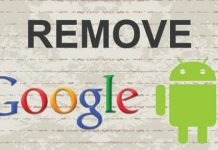






Hello, I have an issue with my phone, not only is the navigation button not responding, but I can’t see my notifications(but the notification sound works, but I can’t find them in my lockscreen or at all) and my mobile data is always on even when I off it in settings, and also I can’t access my full drop down settings, please tell me what to do.