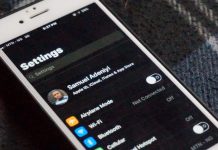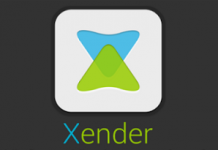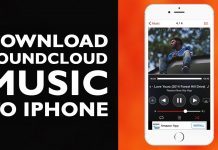Think about this for a minute. You are with your iPhone and suddenly, a call came in. Just the same time, you hear your iPad ringing. You checked and it’s same number. Same number calling on both your iPhone and your iPad at the same time.

Now, what do you think about that? Really cool or not? Personally, I think it’s not.
I like privacy a lot. Am a huge fan. However, this scenario doesn’t fully describe complete privacy.
How?
OK. Imagine you are with your iPhone while someone else is with your iPad. Then, a call came in on your iPhone and same call synchronizes to your iPad. The other person with your iPad can decide to answer the call while the iPhone is still with you.
You understand? Does that still sound really cool?
If you possibly operate both devices solely by yourself and no one gets access to them, it’s really awesome.
I mean, you could be charging your iPhone close to a power outlet while playing doing something else like playing video games. Your iPad could notify you of a call on your iPhone and you could answer the call on the iPad without having to get off the couch.
I first noticed this when I made the switch to iOS 11 and connected both my iPhone and my iPad to same iCloud account and same WiFi network.
The whole iPhone phone calls to iPad Phone calls synchronizing thing basically works when both devices are connected to same iCloud account and same WiFi network.

How exactly does being able to access the iPhone calls on an iPad works? Well, typically, the iPad utilizes your data connection in making the phone call between the iPhone to the iPad work.
What that means is, while answering the call on your iPhone wouldn’t exactly cost you an extra data, doing same on your iPad will.
Hence, if you are very conscious of your data, this is another option you may consider deactivating on your iPhone.
Activating iPhone To iPad Phone Calls Synchronization
By default, this seem to be automatically activated on iOS 11. Of course, both devices needs to be connected to same iCloud account and same WiFi network.
If you’d still love to confirm, navigate to Settings on your iPhone > Phone > Calls on Other devices
Tap on calls on other devices and you can confirm from there. If allow calls on other devices is toggled on, you can confirm the current devices your calls are shared with.
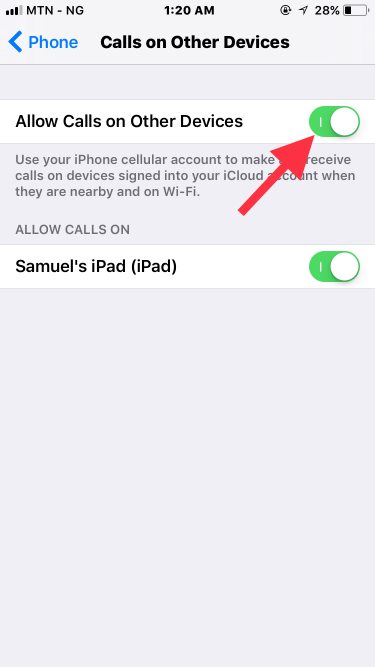
It’s really that simple. Go ahead, give it a try. Don’t forget to testify lol.
How To Deactivate iPhone Phone Calls To iPad Synchronizing
If for some reasons (best known to you) you’d like to deactivate this feature, I’ve got you covered.

- To get this done, go to Settings on your iPhone
- Scroll down and tap On Phone
- Tap on Calls on Other Devices
- Toggle OFF the Allow Calls On Other Devices option.
That’s it.
Extra Tip:
On iOS 11, Apple can also synchronize your messages and iMessages across your devices. If you’d like to also keep that off the chart, follow the steps below:
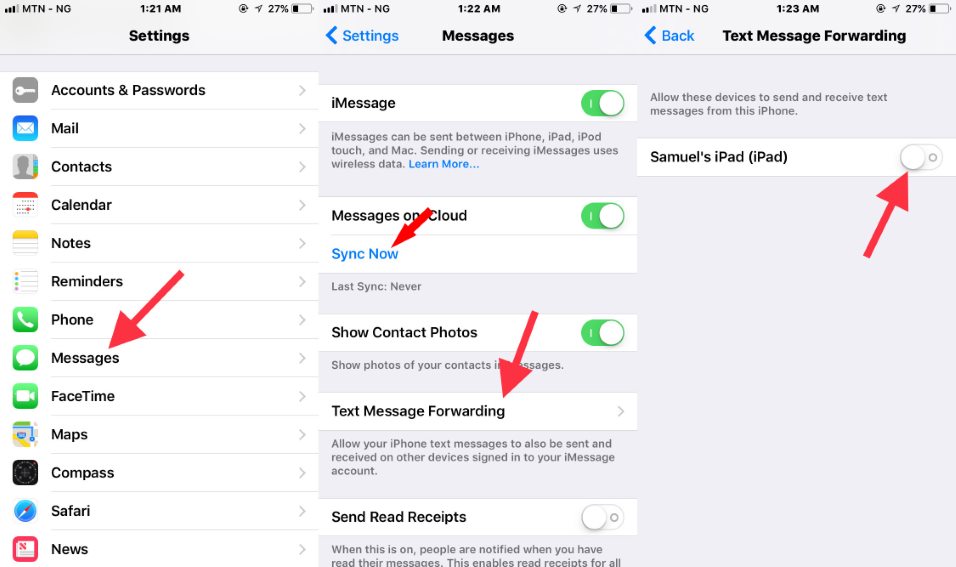
- Go to Settings on your primary device (maybe iPhone)
- Scroll down and tap on Messages.
- Tap on ‘Text Message Forwarding” and Toggle OFF the devices you wouldn’t want that to happen on. Additionally, make sure the last sync option under message menu, states Never.
However, if you’d like to turn this on, tap On Sync Now and follow the onscreen instruction.
There you have it. Turning ON or Off iPhone phone calls and messages to iPad synchronization is that simple. Use the comment form if any question(s).