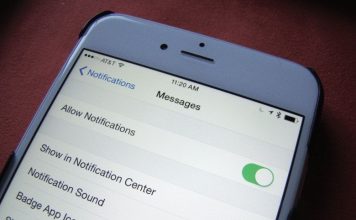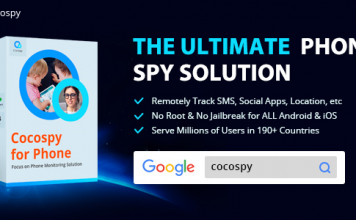Sometimes, we are faced with a variety of formats that need to be converted to certain formats in order to save space on the hard disk or simply be reproduced on a specific device.
The software available to convert a video file to another format is also uncountable. Hence, we list here, the best free tools for you. Please just follow the full guide. For the sake of ease, we would advise you go through the tutorials included.
Table Of Contents
Top 3 Video Converters For Converting Video Files
In no particular order, these are the top 3 converters for converting video files into any format;
- WonderFox Free HD Video Converter Factory
- Freemake Video Converter
- Handbrake
Now, let’s talk a bit more extensively on these video converters. Shall we?
WonderFox Free HD Video Converter Factory
Free HD Video Converter Factory has a pretty friendly interface, but has multiple features and functions. With this freeware, you can not only convert AVI, MP4, MKV, MOV, MPG and FLV files to each other, but also extract the audio track from an MP4 file to MP3, OGG, AAC, WMA, WAV and MKA.
What we like most is that Free HD Video Converter Factory provides users with the preset profiles for common formats and devices. Just with one click, you can convert a video file to a certain file that is compatible with your device.
Steps To Use Free HD Video Converter Factory
Steps to use this program are as follows.
- Select a video file/video files that needs/need to be converted.
- Click and open the output format list on the right. Choose a certain format or press on a device icon, for example, iPhone X.
- Click ‘Run’ button at the bottom right corner.
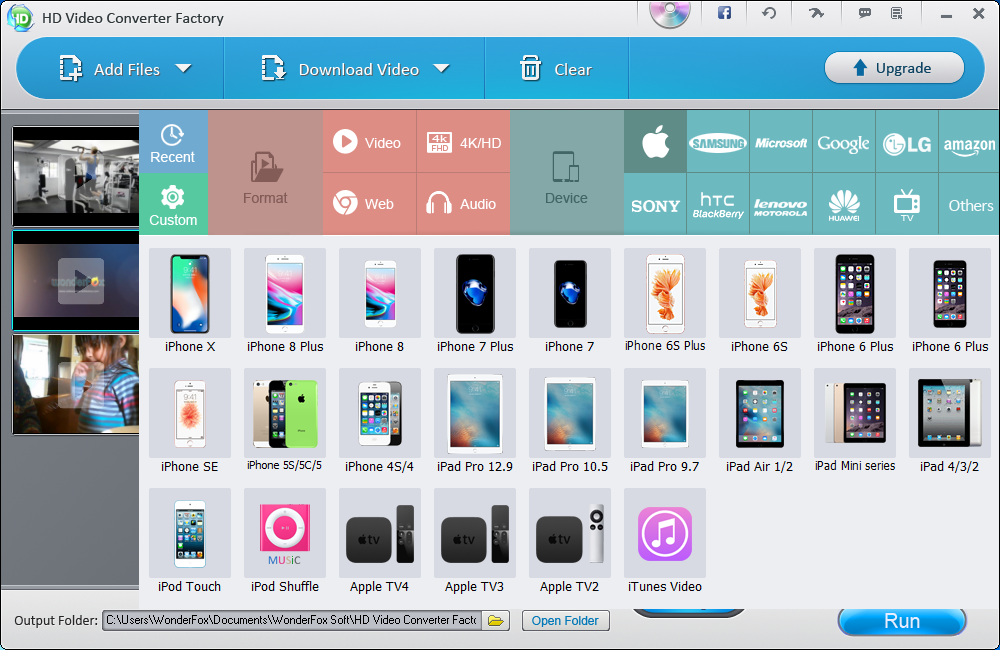
In addition, you can also make fine adjustments such as cropping, cutting, deinterlacing, volume control and video rotation – features that make it perfect for quick edits.
The only “however” of WonderFox Free HD Video Converter Factory, is that it limits to convert higher definition files such as 4k video.
Another cool feature is the ability to download videos directly from YouTube and 250 other video-sharing sites such as DailyMotion and Vimeo, according to its developer. To enjoy this feature, simply press on “Download Video”, copy and paste the web video page link and finally click “Download”.
And if you want to download several of them at once, no problem – the program organizes a queue of downloads.
HandBrake
Highly known for ripping DVD to digital, HandBrake also allows you to convert various types of video file to various formats.
What attracts us most is its simplified and intuitive interface. When you select a file for conversion, you are able to have a series of controls separated by tabs. You can customize the output format, video aspect ratio, and add soft and forced subtitle to video, etc.

HandBrake earns points because of its clean and intuitive interface, which is good for those who are new to this type of software. Another positive aspect is that HandBrake has versions for the main operating systems (Multi-Platform), not limited to Windows. So if you use Linux or Mac OS, you can download it to carry on your conversions seamlessly.
Finally, with it you can adjust the quality of the output file, cut the black streaks that stay in the top and bottom of the video and more.
Just press the “Start” button to start converting the video. If you want to convert more than one file for you, you can add it to a queue by clicking on “Add to Queue” and then set the conversion parameters for another file.
When you have made the necessary adjustments and set the file output format, just click “Start” to start the conversion process.
Freemake Video Converter
If your target task is to convert less traditional formats or rare formats, Freemake Video Converter is for you.
In addition to supporting common formats like AVI, MP4, MKV, WMV and FLV, FVC, it allows you to convert video files that are rare to see. And it enables you to convert formats that can be played on PSP, Xbox and PlayStation, iOS as well as Android devices.
The strength of Freemake is also the powerful support for the most varied types of files, from video to images, from video to video, and from video to audio, etc. Select your file by clicking “Video” and then choose the type of output profiles. Here, there are from the most traditional formats, to the files which are compatible with PlayStation, PSP and Xbox.
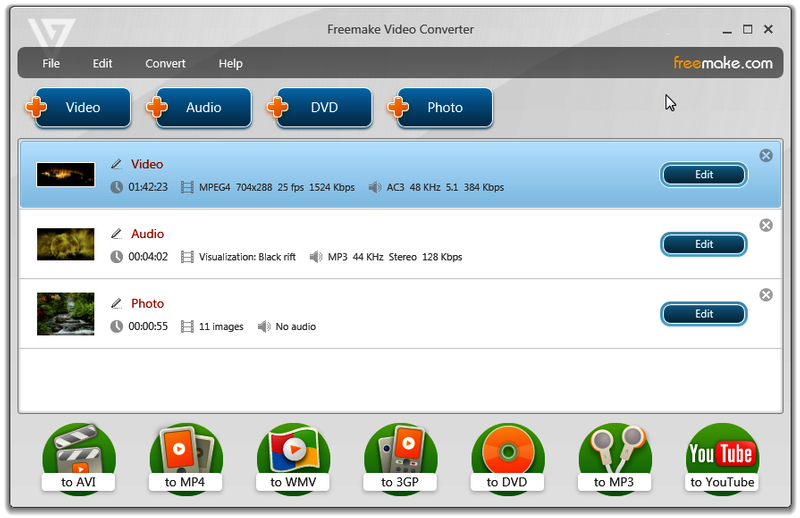
Anyone who is familiar with subtitles, can use this software to import the texts and embed them directly into the video files. It’s extremely useful especially for those who like to download movies and watch them on iPad, for example, that does not support external subtitles.
Once above steps is completed, set the output parameters in the “Default” list and finally click “Convert” to start the process.
Did not see your favorite video conversion software on the list? So do not be shy and share your tip with the other readers in the comment box below.