Gaming on Android can be fun, but being able to connect and use an external controller on the Android device in playing games, takes the whole fun to another level.
Personally, I think another major reason why playing games on consoles like the PlayStation 3, PlayStation 4, xBox et cetera is much preferable is as a result of controller flexibility. The prominent being quality graphics of course.
I once tried using a PlayStation 3 DualShock controller on an Android device in playing PES game. That worked out fine. However, the trick requires the device being rooted. And for sometime now, I haven’t published any article in regards rooting an Android device. I probably should, soon. Probably.
In the case of connecting and using a PlayStation 4 controller on an Android device, the device doesn’t necessarily needs to be rooted. The device just needs an active bluetooth connection. Something that’s present in every legitimate Android device.
Table Of Contents
Getting Started With Connecting A PS4 Controller To An Android Device
Before going over to the main tutorial (we are almost there), let’s look a bit at the requirement.

Nothing spectacular anyway. Just have the following in place;
- An Android device with a decent battery level
- A PS4 controller properly charged
- Your uttermost attention.
Got all that in place? Great! Let’s move on.
Step #1. Connect The PlayStation 4 Controller
In other to Connect the PS4 controller to the Android device, the controller needs to be seen as a Bluetooth controller device.
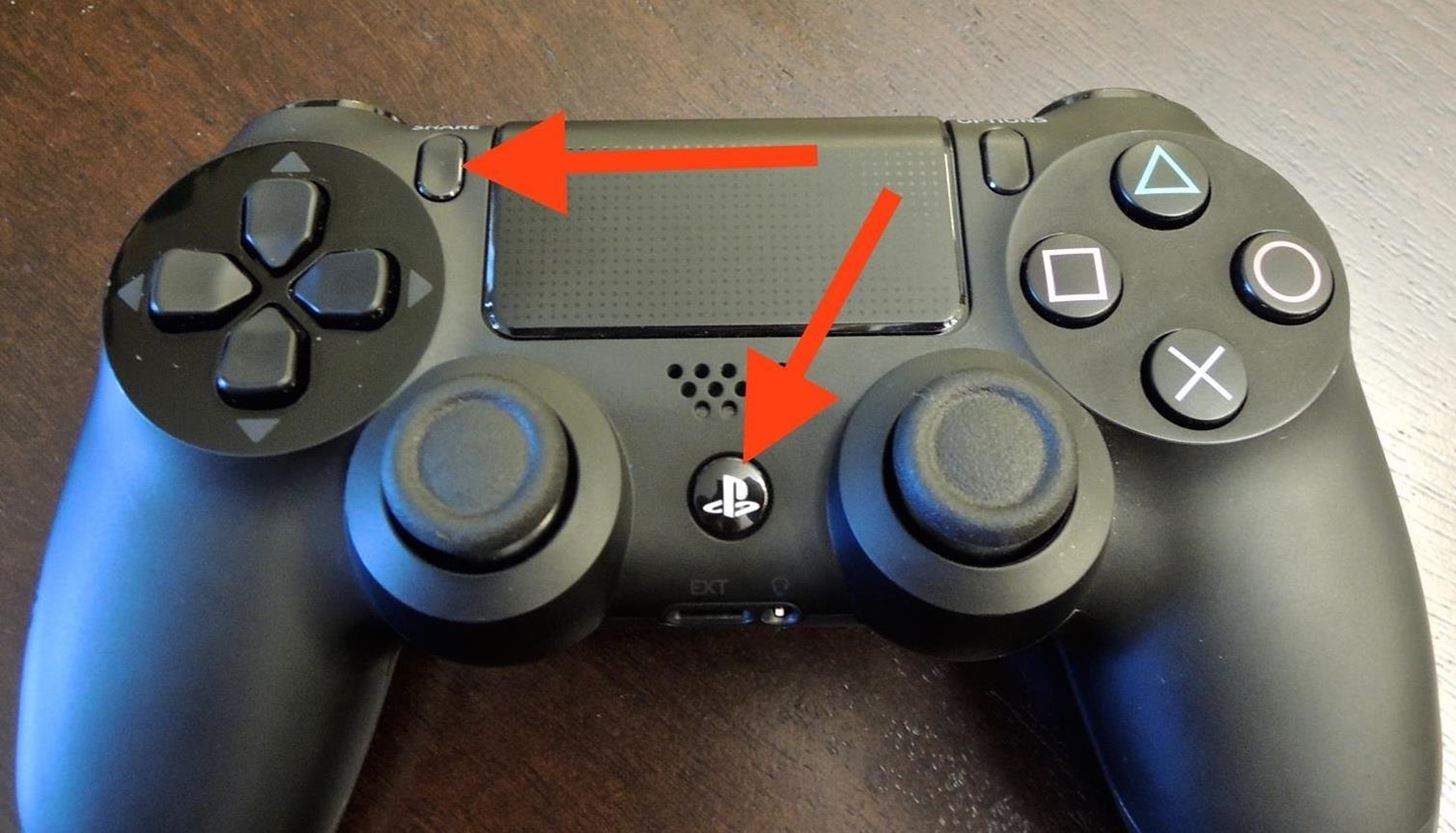
To get this done, press and hold the PS and share button on the controller together. Do this till the light bar starts blinking light blue. When that happens, leave the controller and move on to the next step.
Step #2. Connect Your Android Device To The Controller
To do this, turn on the Bluetooth future on your Android device and wait a few seconds till Wireless Controller is displayed.
While the PS 4 controller light bar is still blinking, tap on the Wireless controller on the android device to pair.
Wait till you get the connected notification.

At this point, the light bar on the controller should be on standby. With a blue color of course.
When that is done, your PS4 controller has been connected to your Android device.
Using The PlayStation 4 Controller On An Android Device in Playing Games
While the connection has been successfully made, the controller doesn’t exactly work with most android games. Some work though.
I was able to use the PS4 controller in Playing Asphalt 8 game on my Android. However, it didn’t exactly work with PES2017.
If you need the controller to work with most games, you’d likely need to root your device. Thereafter, use an app like Tincore Keymapper in mapping the buttons to the game.
Connecting the PS4 Controller Back To The PlayStation 4 Console
At this point, connecting the PS4 controller to the PlayStation 4 Console like you often do, will not work.
Hence, you will need to start the synchronization process again. To get this done, connect the controller to the console using the mini USB cable.
Thereafter, press and hold the PS button (only) till the light bar displays blue (as first controller) or red (as second controller). You can at this point, follow the normal route in connecting the controller to the console.
On a related note, I am currently researching on how to connect a PS3 or PS4 controller to an iPad or iPhone. I’d prefer to use the controller on my iPad. Reason being because of the bigger display compared to the iPhone of course.
Currently, all tricks have proven abortive. Reason being that, jailbreaking the iPhone or iPad is compulsory. And I still haven’t come across a working method on how to jailbreak iOS 10.3.2.
Until then, please make do with the Android tutorial. An iOS version will be made available as soon as I’ve fully tried out a working method.




![[Solved] Screen Overlay Detected On Infinix and Tecno Android Phones screen overlay detected error on android solved](https://crunchise.com/wp-content/uploads/2018/03/screen-overlay-detected-on-android-solved-218x150.jpg)
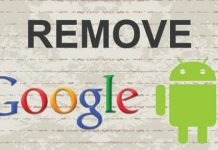


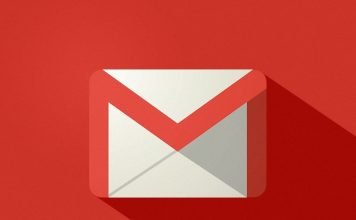


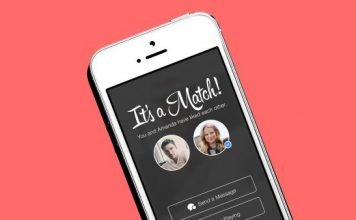
Hi Anon, that boils down to your geographical location. Currently, I use nTel monthly unlimited data plan which costs NGN12,500.
I could also recommend MTN but I am not so sure how good the network performs at your place. Like I said, it boils down to your geographical location.
oga sam, whats d best data plan u can recommend? Or any reliable data reseller with reasonable data price.