I recently encountered something weird on an iPhone 8 and that’s hidden iPhone apps installed but no app icon showing on home screen. This felt kinda new and since I was able to get it fixed, I decided to write on how you too, can fix this should you encounter the same.
This was precisely encountered on an iPhone 8 running iOS 11 which currently, is the latest OS for iPhone and iPad.
Perhaps, let me be more explicit with the issue here. This I believe, should give you a better understanding of the situation.
Typically, upon accessing the app store and accessing the said app page, the app shows Open. Open is what usually comes up when an app is downloaded and updated. If an update is available, update will be shown instead.

Upon choosing the open option, the app does open. However, the app does not show up in the midst of other apps displayed on the homepage. Of course, on iPhone, the home screen displays all the installed apps on the phone.
Swiping the screen downwards from any part of the screen (not from the very top), displays a spotlight search.
The spotlight search menu typically allows you access apps faster as well as messages or text. Whatever it is. Typing the app name displays the app but it isn’t doesn’t show on the app menu on the home screen.
Weird?
I felt exactly the same.
To be more clear, the app in this case, was the Facebook app. The issue in your case, may not be the Facebook App. It could be any other app.
Take a look at the screen shot below. It clearly stated the app being installed.
Also take a look at the most recent apps on the home page on the iPhone.
Therein, the Facebook app isn’t displayed.
Using the spotlight search clearly brings forth the Facebook app option. It felt like, it was automatically hidden from the home screen but obviously installed on the phone.
By default, there isn’t a way to hide apps on the iPhone. At least, none that I know of. So, how is this the case?
Table Of Contents
The Problem
I guess I was explicit enough to make you understand the problem. However, to be clearer, let’s do this.
- Apps are no longer found on your iPhone’s screen or folder
- No visible way to uninstall the app or delete it. Even 3D touch from the search menu, doesn’t help.
- Launching the app has to be done from the search bar which isn’t really convenient.
For some people, they could be cool with this. I mean, for those who like privacy, they could be comfortable with this happening as long as they are still able to access the app. Think of it as a really cool trick to being able to hide apps on your iPhone.
The Cause Of Apps Hidden On iPhone Or Apps Installed But No Icon Displayed
For the case of the app hidden on the iPhone 8, the app during the cause of initial download, was deleted. There-after, a new download was initiated.
Apparently, there was a hiccup which made the app installed but not shown on the app menu list or home screen.
While conducting a research, I realized some people had a more severe issue.
For some iPhone users, the app would install and not open. Uninstalling wasn’t possible either.
Thankfully, the solution or fix I’d be showing you here, works for all these problems. Hence, regardless of the issue you are facing with apps on your iPhone, this is something to try out. Be nice enough to leave a comment if it works for you.
Solution To Hidden iPhone Apps Or Missing Apps Not Opening
The solution I will be proffering here, typically works on just iOS 11. At least, that’s the only iPhone OS I have confirmed it to work. If using an older version, this might be a good reason for you to upgrade.
Step #1. Go to settings > General > iPhone Storage.
Wait for the list of installed apps to appear. You should be patient as this might take a few seconds depending on your iPhone’s speed.
Step #2. Find the app(s) that is/are hidden or missing and won’t open.
Step #3. Tap on the app(s) and Tap on Delete App.
A prompt will be displayed, just tap on delete app again.
Step #4. Return back to the app store app, search for the initially hidden iPhone apps or missing apps and re-download. After the download is complete, you should find the app(s) displayed on the home screen in the midst of other apps.
Now, the app is no longer hidden and you should be able to access the initially hidden iPhone apps or before missing iPhone app conveniently or as you normally should.
Read Next: How To Download Instagram and IGTV Videos To iPhone Camera Roll
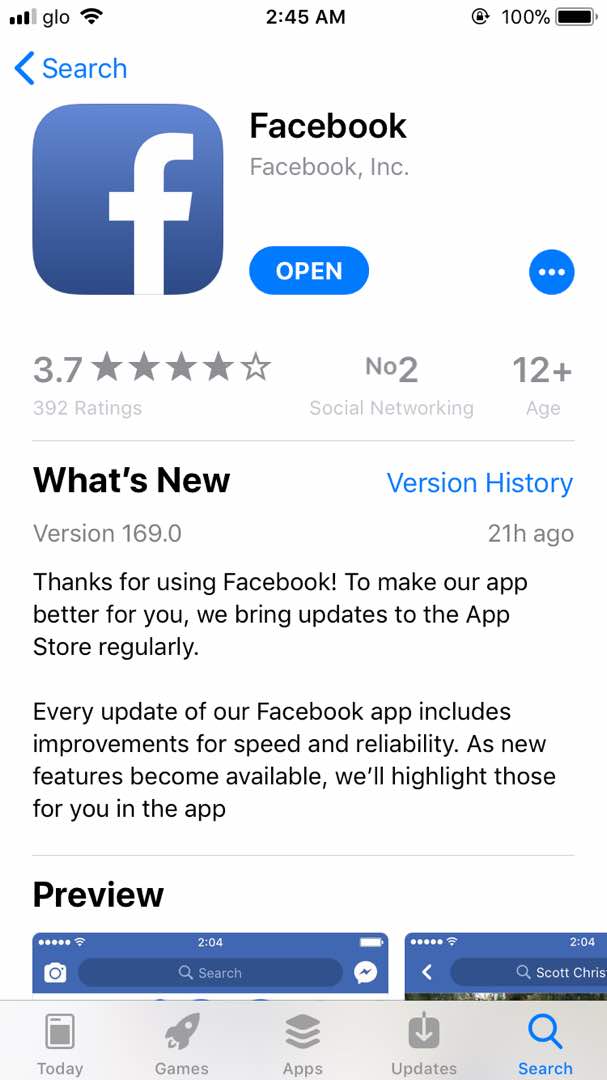
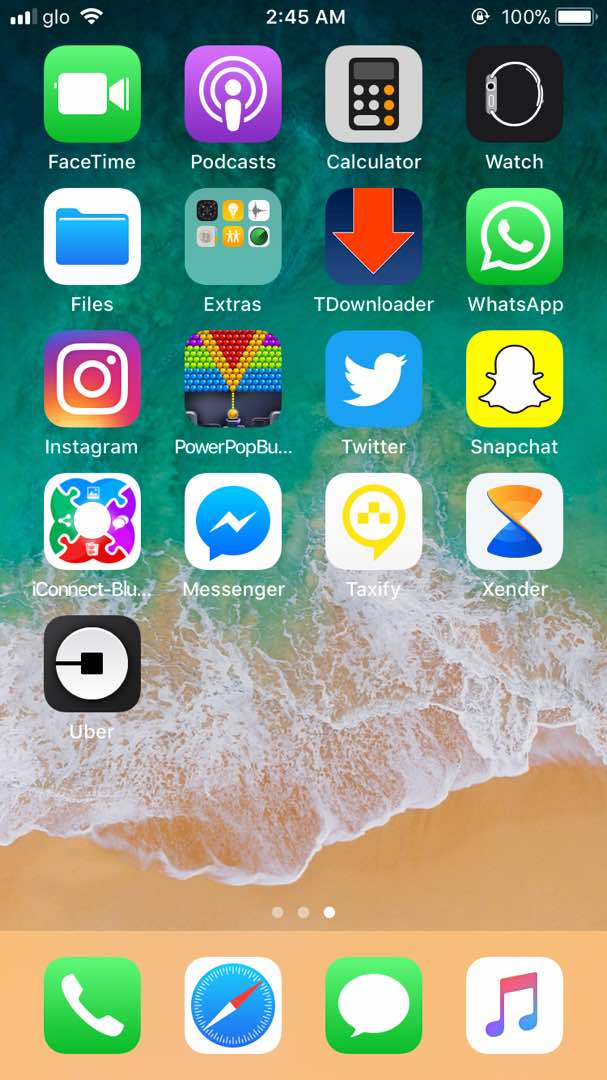

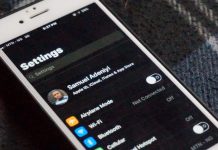

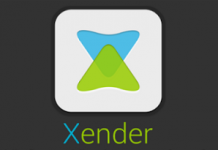


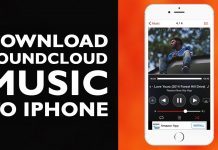
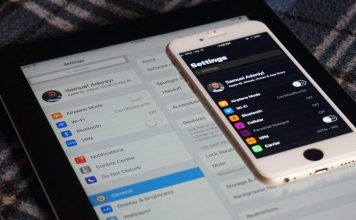


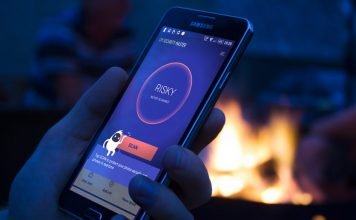


Thanks – I actually wanted to delete Facebook messenger off my iPhone. So I did the traditional method of holding till the app jiggles and x it off. But I noticed it was still on my phone! I noticed this when I went to search it in the app store – and it indicated open! I find that awfully sneaky. Your method worked and I truly deleted it off my phone now. Thanks!! Great advice. And good bye Facebook spies!!
Thanks it worked. You were very detailed and easy to follow.
How is this for weird-everything was as per your instructions until I redownloaded the app, Same result-app still hidden. Looks like my iphone doesn’t like Soundhound!!
Noone could help me but you! You are the bomb!
Thank you so much. My iPhone 11 voice memos app showed open in App Store but was not on my iPhone. Going to settings, general, iPhone storage and tapping on it there and deleting and going to App Store and down loading it again worked. It came up on my phone and it works.
I would NOT have figured this out myself–thanks very much! Worked like a charm
Fantastic – I thought it was just me that this was happening to.
Your instructions were very clear as was your explanation of the issue. I have an iPhone X & it worked for me. Thanks again
Thank you it worked for my GrouoMe app in 14.4.
Appreciate your kindness and thoughtfulness of helping others.
This did the trick. I lost to icons when they ended up in a folder together by mistake. My effort to take them out of the folder was what caused my icons to disappear. Thanks for the well defined fix.
Thank you SO much! It Worked
It’s a setting go to setting->Home Screen-> select add to Home Screen.
Worked on an iPhone 7 plus, thanks!?
Worked!!
Thank you so much!!
Solution worked on an iPhone SE running software version 14.2! Thank-you.
Worked!
It worked just the way you clearly explained it would.
Thank you for your expertise. !!!!!
Worked like a charm. Thanks for your well detailed and easy to understand instructions.
I’m glad it worked for you, Dan. Be nice enough to help us by sharing this article on your social media platforms 🙂
It worked????? Thank you so much!!! It has been so annoying!! Check out the NextAffect app!! It is for people with talent!!!
It worked. Thank you for your help.
it worked! Thank you for the detailed explanation and instructions. I really appreciate it.