The iOS operating system which the iPhone and iPad runs on, is considered awesome for different reasons. The major reason being speed. However, there are a few vital limitations. These limitations makes the use of an iPhone or iPad, kind-of complicated.
On android, being able to download files like songs, videos, and others is very easy. Really easy, I should say.
However, on iPhone or iPad, it’s a bit more complicated. On android, you do not necessarily need an external app in-other to download music files or videos.
Downloading mp3 songs and videos is as easy as navigating to the file’s download page via the browser, and hitting the download button.
On iPhone, it’s different. Following same route will only play the movie or music file online. It wouldn’t be available for offline playback.
Same applies to downloading YouTube Videos. On android, downloading YouTube Videos is easy. Just go to the YouTube video you’d like to download, editing the URL and it should lead you to a download page. From there, you can simply download the YouTube video.
On iPhone or iPad (which both runs on iOS), it doesn’t work that way.
Thankfully, there are a few apps on iOS which allows you download MP3 songs and YouTube Videos on iPhone.
This isn’t only restricted on iPhone, it should also work well on iPad.
Table Of Contents
Introduction To TDownloader (Total Downloader) For Music, Videos and YouTube Videos On iPhone
One of the apps that allows you do this, is the Tdownloader. The Tdownloader app is also known as Total-Downloader.
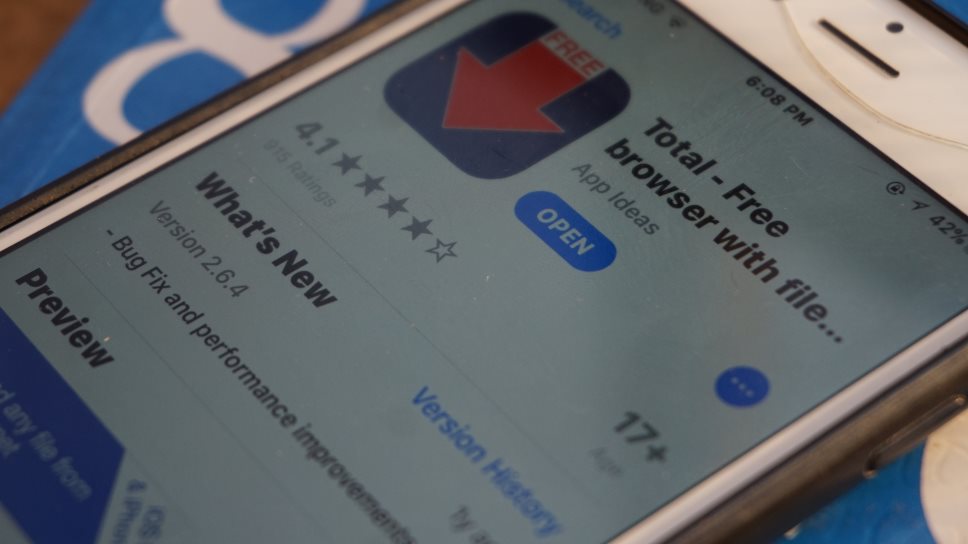
So, just in case you go to the App Store searching for Tdownloader but instead, finds Total Downloader, do understand they are the same apps. As matter of fact, T stands for Total.
The app although free, has got a pro version. You should pretty much be fine with the free version. If however, you’d want to get rid of the ads on the app as well as a more vast features, you can opt in for the pro version of the app which costs around $3.99.
With Tdownloader (also known as Total Downloader), you should be able to download MP3 songs, Videos and YouTube Videos on your iPhone.
- Find Out: 3 Best Alternatives to MP3Skull.com For Downloading MP3 Songs
Bare in mind though, music downloads are not just restricted to files with mp3 extensions. The app should work with other extensions as long as it’s a supported file format.
Not to worry, here, I’d guide you through the process of downloading music and videos which includes YouTube videos.
How To Download MP3 Songs On iPhone Using Total Downloader
Step #1 – Download TDownloader App For iPhone
First things first, you should have the Tdownloader app installed on your phone.
Simply launch the App store on your iPhone or iPad. Search for Tdownloader and download.
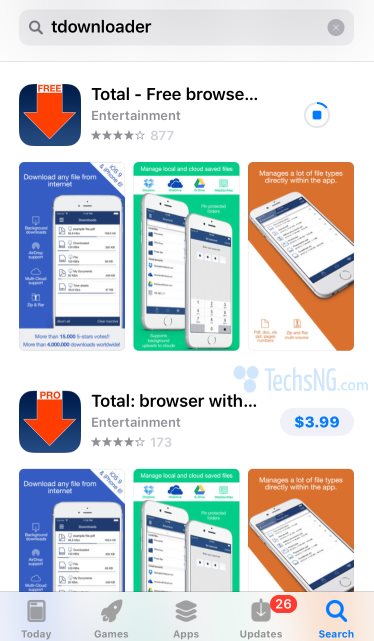
Again, as earlier mentioned, Tdownloader and Total Downloader are both the same app. As a matter of fact, it’s called Total Free Browser.
However, after download is complete, it’s shown as TDownloader amidst the apps on your iPhone or iPad.
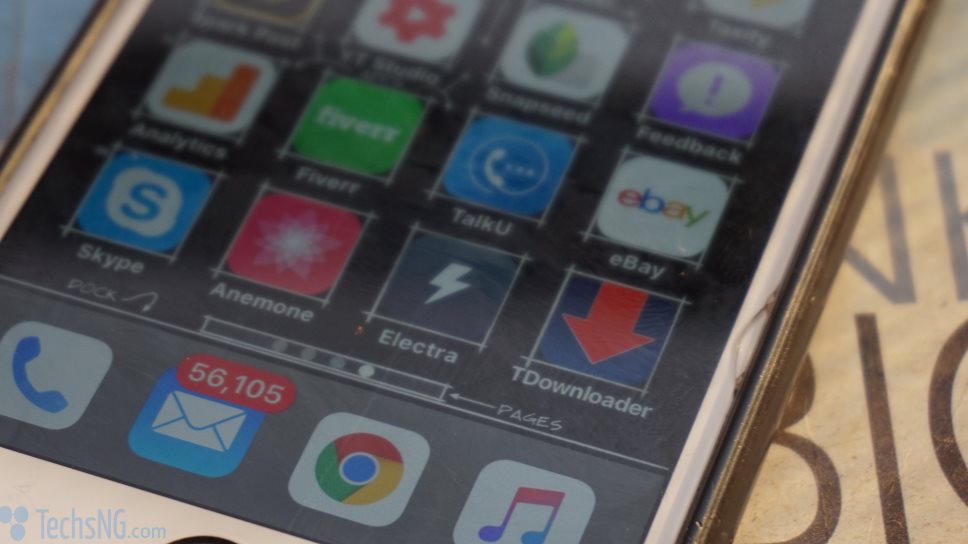
Step #2 – Download MP3 Music File Using Total Downloader
Tap on the Tdownloader app to launch it. Upon launching the app for the first time, you could be prompted to allow the app send you notifications. You should choose yes. You can change that later under notification settings.
When it opens, tap on the menu button.
Thereafter, tap on browser. Enter the download site you’d like to download from.
Let’s say you want to download mp3 songs from Waptrick. Simply input waptrick.one (which is the web address) in the browser and Go.
When the page loads up, locate the music download category. In the case of waptrick, tap on Waptrick music mp3.
If any sub-category, tap that as well. Let’s fast forward till you get to the exact download page.
Here, I want to download Havana by Camila Cabello featuring Young Thug.
Tap on the download quality you’d prefer. Since I want the best, I choose the high quality option. Thereafter, tap on Proceed to download.
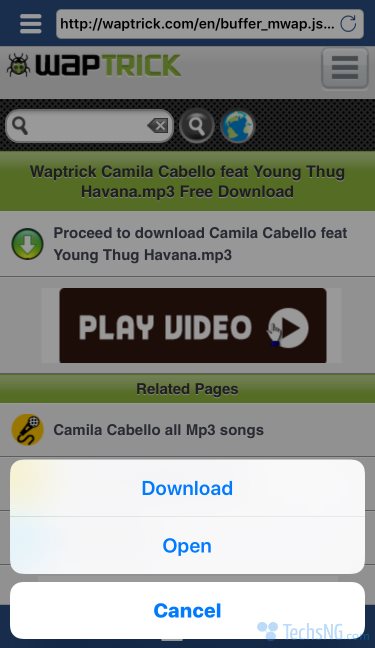
At this point, options will be displayed. An option to either download, open or cancel. Since I want to save the file, I’d choose the download option.
The download tab on Tdownloader will be automatically displayed. Here, you can edit the name before choosing to download or leave the name the way it is.
You can also edit the destination folder. By default, it’s saves to the downloads folder.
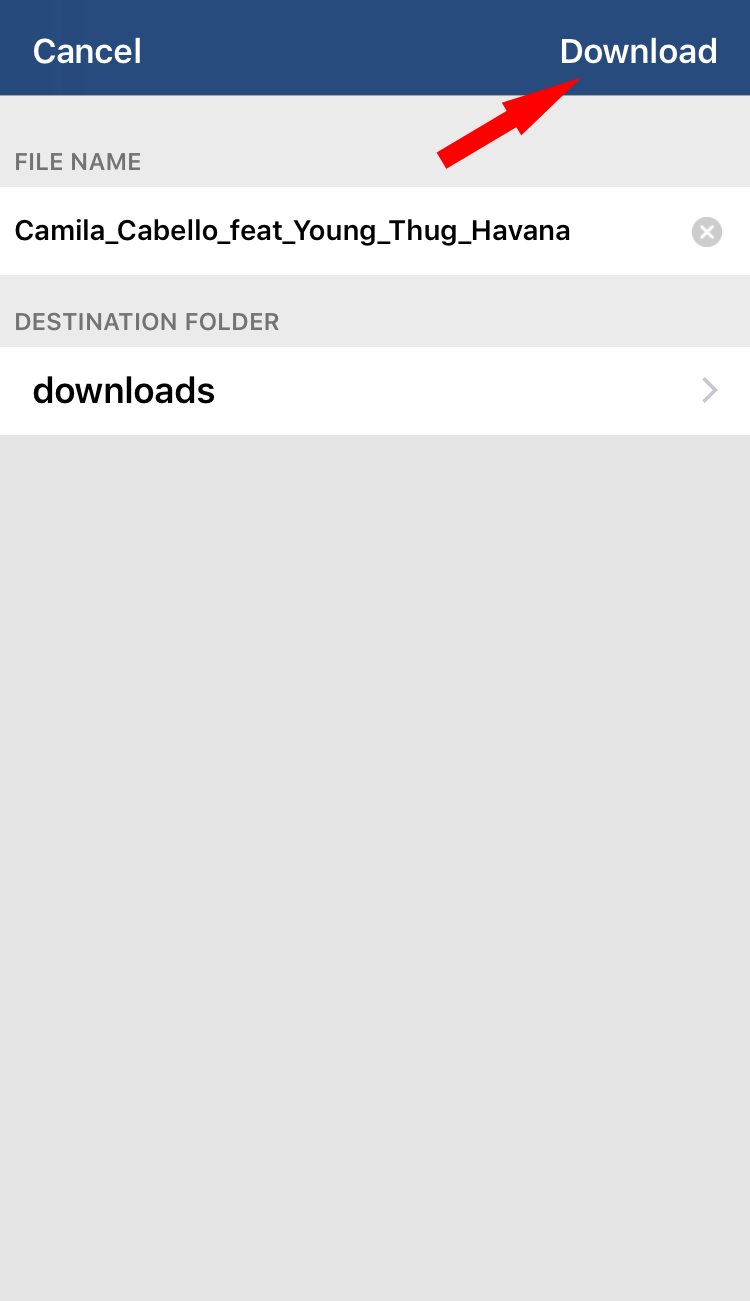
When done, hit the Download option (as indicated in the image above).
To view the status of the download, simply tap on the menu button again and this time, tap on Downloads.
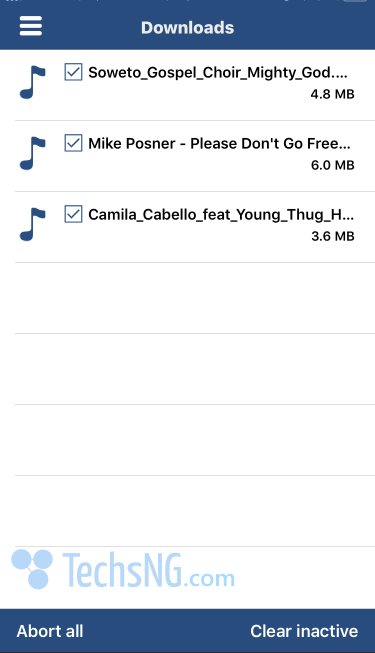
There, you should find the downloaded file.
Step #3 – Play The Downloaded Music MP3 Song File
To play the downloaded MP3 file, from the page you are currently on, again tap on the menu button.
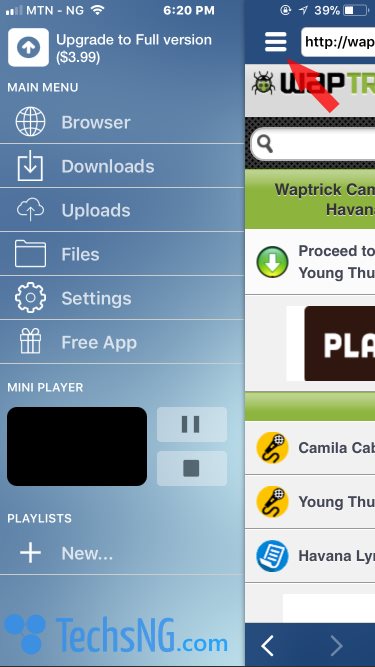
Next, tap on files. If you saved the file in the files folder, you should find the song there. If otherwise, choose tap on Downloads.
There, you should find the downloaded file. Simply tap on it and it should begin playing.
There you have it. You’ve been able to download a song on your iPhone.
Please note: The Waptrick site used above is just for illustration purposes. This can work with any file download site you know.
How To Download YouTube Videos On iPhone Using TDownloader
Being able to download YouTube Videos on your iPhone using the app is also very easy and straight forward.
If by chance, you followed the music tutorial steps above, then it’s safe to assume you already have the app installed and running on your phone.
To download YouTube Videos using the Total Downloader app, simply follow these steps:
- Tap on the menu option and tap on browser.
- Under the browser, input www.youtube.com and hit the return AKA Go button.
- Search for the video file you’d like to download. When you find it, tap on the video.
- Wait a few seconds and a download icon should be displayed alongside a cancel button. Simply tap on the download icon and download should commence.
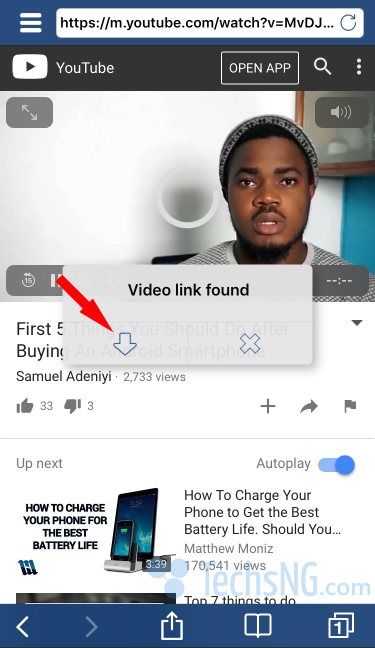
To view the downloaded video, simply tap on the menu option and tap on files.
Therein, you should find all the downloaded contents.
This method works in downloading videos and this includes movies. A few movie downloading site you should try out is fzmovies, coolmoviez, thewatchseries and others. For TV shows, you should check out O2tvseries.
In subsequent posts, I will talk on more iPhone apps for downloading videos and music files with ease.

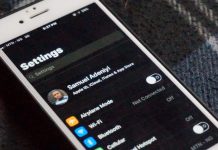

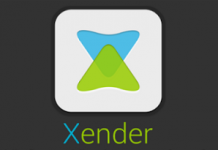


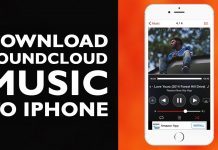
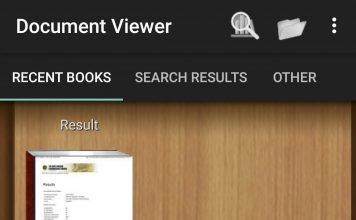


![[Android Issues] Fix Error Downloading On Google Playstore fix error downloading on google playstore](https://crunchise.com/wp-content/uploads/2015/01/google-playstore-356x220.jpg)
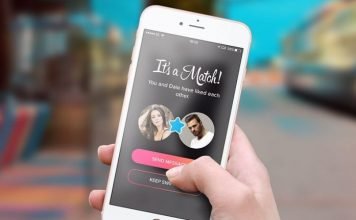

Thanks for the explanation, i read few articles from findcitytune but i tried few steps here it seems working on iPhone x and the bigger version, to download in mp3 format