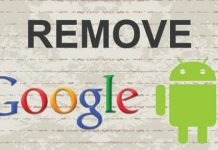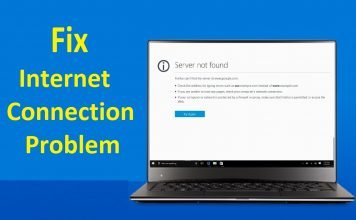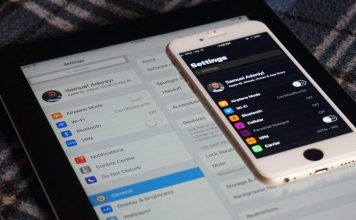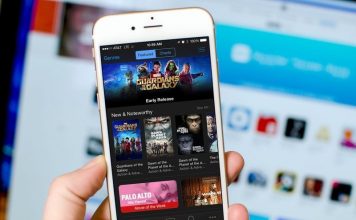Being able to take screenshots on the LG G3 and the LG G4 is pretty simple and straightforward. And here, I will be sharing 3 ways on how to make that happen.
Being able to not only play with our phones but also keep information is no doubt, a necessity. In this time and age, it cannot be over emphasized.
Social media is big in this time and age. There are a lot of activities going on there. A lot of information are being shared, including pictures.
Some social media platforms do not allow you to easily save pictures. So, how do you save that important picture or post you just came across?

For pictures, there is often a wake around. Instagram for example, does not allow users to save pictures from the platform. However, there is a walk-around that. This work around, can be a bit tasky when you can simply take a screenshot.
Text posts on the other hand, cannot be saved. Reason being that, they are only texts and not media files. Hence, the only option with posts (written posts) seen on social medias, is to screenshot them. Thereafter, you can choose to re-share or do whatever you please with the screenshot.
Not just social media, this can apply to any other area as long as it involves the use of a mobile phone.
Having said that, let’s head on to finding out how we can actually take screenshots on our smartphones. Precisely the LG G3 and LG G4 Android phones.
Table Of Contents
3 Ways To Take Screenshots On LG G3 and LG G4
The default method for taking screenshots on most android phones, is simply holding the volume down (-) and power button together. Some android phones even give you other options to capture the screen, just in case you are not very good with combos.
Related: How To Take Screenshots On Infinix Android Phones
Method 1: Via The Use of Key Combination
Being that the LG G3 and the LG G4 both have their volume buttons and power button placed at the back, the process may seem difficult but its actually easy.

- Make sure the phone is in the particular screen you’d like to capture. For example, an Instagram post, a tutorial here on TechsNG blog. Just be sure you are on the exact page.
- Turn the phone over and press the volume down and power button together. If you are very familiar with the button placements, you can do without having to flip the phone. Just be sure you are on the right buttons.
- Make sure you press and hold both buttons together for a few seconds. Precisely till you hear a screen capture sound and a short preview of the screenshot is displayed.
- Navigate to Pictures > Screenshots and you should find the screen captured image there. Alternatively, you can use a default file manager app. A more quicker option, just go to Gallery. You’d find the image there.
Method 2: Via The Use Of Quick Memo
If you ain’t comfortable with the bottom combination, there is a much easier option. And that’s via the use of quick memo.
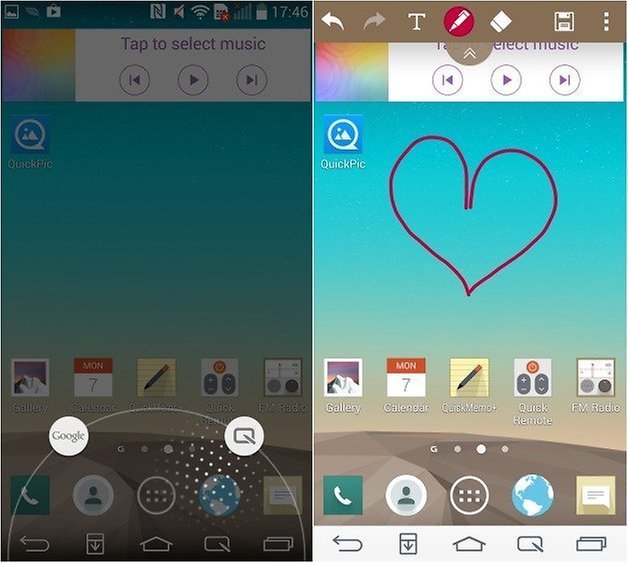
To use this method, just follow the simple steps below:
- Again, make sure you are on the screen you’d like to capture or take a screenshot of.
- Place your finger on the home button. Yes, the soft key home button. While your finger is still on it, quickly swipe upwards. At this point, three icons will be displayed. Voice mate, Google and Quick Memo+. Don’t remove your finger yet.
- Since you want to capture the screen, swipe your finger to the Quick Memo+ icon on the right to highlight it.
- It’s safe to now take your finger off. At this point, a screenshot will be taken and shown on the screen.
- You can choose write, draw or edit the screenshot by tapping on the corresponding icon on the top bar.
- When done, tap on Save, and thereafter, select gallery if prompted. You can always access the screenshot via the Gallery app.
Method 3: Via The Use Of G3 Tweakbox
This method is only applicable to rooted LG G3 or LG G4 phones. If your phone isn’t rooted, you should skip this method and stick with the two methods already stated above.
If your phone is rooted, you can continue with the steps below.
- First, you should install Xposed framework on the phone. Thereafter, install G3 tweakbox module.
- Activate the module in Xposed and open G3 tweakbox app from the app drawer.
- Tap on Miscellaneous tweaks and thereafter, tick More items in power Menu option.
- Reboot the phone and when it completely boots up, long press on the power button and you should see the screenshot option being displayed amongst the options.
Whenever you feel the need to take a screenshot, just long press on the button button and when the options displays, tap on screenshot.
Please note: The third trick has only been confirmed on the LG G3. Hence, I wouldn’t advice trying it on the LG G4.
So, there you have it. That’s essentially how to take Screenshots on the LG G3 and the LG G4. Questions and comments are highly welcomed.




![[Solved] Screen Overlay Detected On Infinix and Tecno Android Phones screen overlay detected error on android solved](https://crunchise.com/wp-content/uploads/2018/03/screen-overlay-detected-on-android-solved-218x150.jpg)