Are you currently experiencing Tinder displaying Oops Something went wrong error? This post will guide you through how you can fix it, precisely on android.
Tinder as a social networking platform, needs no former introduction.
If you have at some point, tried apps you could use in getting to meet new people online, there’s a huge change you must have heard about Tinder.
If you haven’t, well, now you do. You can say thanks later.
The way the social networking app works is, you swipe left or right for people you like or do not like.
This is pretty much the same for everyone using the app. Now, if along the line, someone swipes and signifies he/she likes you, you will be notified.
Usually, it’s called a match. Not match made from heaven lol.
Having seen the match notification, you can thereafter, kick off a conversation by sending a message to your match. That’s basically how the platform works.
While the app may be fun, reports has reached me that some users are often faced with the error ‘Oops something went wrong‘.
This error is said to be prominent with users using the android version of the app.
Based on report, this is sometimes encountered when they try to log in either through Facebook, or their mobile number. This error is often said to be stated thus, Tinder Oops something went wrong – There was a problem logging into Tinder. Please try again.
Hence, on this post, I will be guiding you through the possible steps to fixing the error.
Table Of Contents
Steps To Fix Tinder Oops Something Went Wrong Pop Up When Logging Into Tinder
To fix this issue, we are going use a method called ‘trouble-shooting‘.
This method involves trying different methods to diagnose and fix the problem. Let’s begin!
1. Network Connection
This may not be the first point of call, it is necessary you check your network connection.
Seeing that the network bars are in good order isn’t all there is. Despite the bar still displaying fully and the network transition icon active, there could still be an issue with your connection.
Press the home button and try surfing on any browser available on the phone.
If it browses, network is operational. However, if otherwise, switching ISP is most definitely a better idea.
2. Update The App
Sometimes, running an outdated version of an app, can trigger some problems. Hence, it’s often advised to always update your apps. You should however, read other users reviews on the app page before updating.
Reason for this is because, some developers release updates without properly testing on different devices. Some of these updates often comes with bugs but are usually fixed quickly.
To update the tinder app, follow these steps:
- Launch the google play store app
- Search for Tinder.
- When Tinder loads up, choose the update option.
- Alternatively, launch the google play store app,
- Tap on the menu button and tap on my apps and games.
Therein, you should find the number of apps that needs to be updated. You can thereafter, choose to update the Tinder app.
After update is complete, choose to open. Try logging in again and if problem persists, it’s time to move to the next trouble-shooting procedure.
3. Clear Tinder App Data On Android
Another option at this point, will be clearing the app data. To do this, you’d have to go to the app manager. From there, you can clear the app cache.
Follow this step by step guide to clear Tinder app data
- On the android device, tap on Settings
- Amongst the options in settings menu, tap on General
- Under General, tap on Application manager if using a Samsung phone. If using an MTK powered android phone,
- Go to Settings
- Scroll down and tap on apps.
- Look for Tinder amongst the apps and tap on it.
- Select Storage. Thereafter, select Clear Cache.
These steps are valid on devices running android 7.0 nougat OS. If running android Marshmallow, just play around the options.
Having cleared cache, try logging into your account again. If it works, great! If otherwise, let’s move on.
4. Disconnect Tinder From Facebook App
Sometimes, disconnecting and reconnecting the app to Facebook fixes the problem.
This however, is if you are trying to log into Tinder using your Facebook account.
You can either disconnect apps from your Facebook account using a computer or using a phone.
If using a computer, follow the steps below.
How To Disconnect Tinder App From Facebook Using Computer
- Simply log into your Facebook account
- On the top right side of the page, click the down arrow page and click on settings.
- On the left side of the settings page, click on Apps.
Select tinder and choose to remove the app from being able to access your account.
If using a phone, for example, android, follow this steps.
How To Remove Tinder App From Facebook Using Mobile
- Login into your Facebook account either using browser or app
- Tap on settings or tap on the options tab if using the app
- Scroll down and tap on Account Settings
- Under account settings, scroll down and tap on Apps.
- Therein, locate Tinder and select the option to remove app.
If all these processes seem too much for you, here is the direct link to the app page on Facebook.
When done disconnecting the app, try logging in again using either your email or Facebook account. It should most likely work this time.
5. Disable VPN
Although the above trouble-shooting guide is sure to help you through, let’s just chip this in.
While VPNs is often a good route to go through if wanting to surf the internet anonymously, some apps are able to detect the difference.
How?
Sight for example, you’ve always been using a Nigerian IP in accessing the service and suddenly, an US IP is trying to access the same account on the same device.
This raises a red flag and could cause issues. However, Oops! Something went wrong is most likely not to be displayed.
Regardless of that, it’s definitely a good idea to just use your local IP. After the service does not implement any geo-restriction. At least, none that i know of.
If wanting to chat and meet with people from a different location or country, Tinder has a premium service called Tinder Plus.
Using Tinder Plus, you can switch to a different location amongst other advanced benefits. Trying to use a VPN to bypass this, may raise a red flag.
Tinder Online
If having to use a mobile with this service is boring (which most likely isn’t), the service has got a desktop version known as Tinder Online.
This was launched last year and gives you the benefit of being able to use the service on your computer.
Using the Tinder online on your PC, you will most likely not encounter the Oops! Something went wrong on the service. You should consider trying that out as well.
Useful Related Resources
- How To Meet, Chat and Get Connected With People On Badoo
- Waplog.com – Chat And Meet New Friends Online On







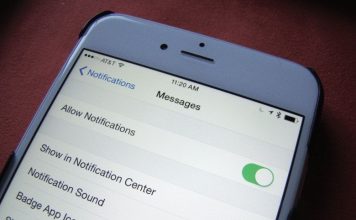




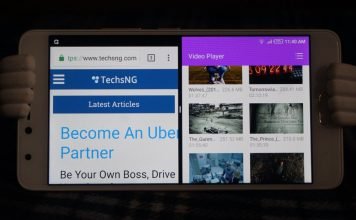
I did it… I thought is it wouldn’t work, but it worked out for me very perfectly.
Much Thanks to crunchise.com